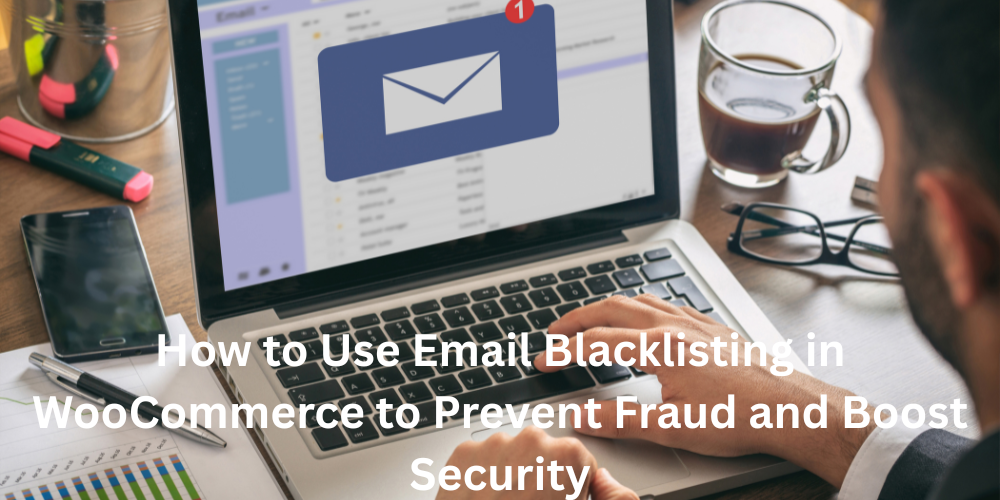Dealing with fake signups and spam orders on your WooCommerce store can seriously disrupt your operations and user experience. That’s why email blacklisting in WooCommerce is a vital feature for building a secure and seamless online shopping journey. With tools like the Aelia Blacklister Plugin, you can easily block unwanted email addresses and safeguard your store from fraudulent activity.
Implementing a well-structured blacklisting system not only protects your business but also improves the overall shopping experience by allowing only real, verified customers to access your products and services. For a comprehensive overview, explore this essential guide to blocking IP addresses for WooCommerce store security.
Understanding Email Blocking in WooCommerce
Email blocking is a crucial security measure for WooCommerce stores. It allows you to prevent spam registrations and malicious orders by restricting specific email addresses or entire domains. This helps ensure that only genuine users can register or complete a purchase, preserving the trust and credibility of your brand.
The Block Emails for WooCommerce plugin by Aelia offers an intuitive, no-fuss way to manage email blacklisting. Whether you need to block specific addresses like [email protected] or entire domains like @frauddomain.com, this plugin gives you full control.
How to Set Up Email Blocking
You can get started with email blacklisting in just a few simple steps:
- Upload the Plugin Files Install the plugin via WordPress or upload it manually to wp-content/plugins/wc-block-emails.
- Activate the Plugin Enable it from the WordPress Plugins dashboard.
- Configure Email Rules Navigate to WooCommerce > Settings > Block Emails to start entering addresses or domains you want to restrict.
Blocked users attempting to check out will receive a customizable error message, helping deter fraudulent behavior without negatively impacting legitimate buyers.
Bulk Management for Larger Stores
For high-traffic or enterprise-level WooCommerce sites, bulk email blocking is essential. Aelia’s plugin supports importing large lists of email addresses or domains, streamlining the process of managing unwanted entries and keeping spam at bay. To dive deeper into advanced protection methods, check out this guide on how to stop fraud in WooCommerce and block scammers effectively.
Core Features Overview
| Feature | Description |
| User-Friendly Setup | Quick installation and straightforward configuration |
| Custom Messaging | Personalise the message shown to blocked users |
| Bulk Blacklisting | Easily import extensive email or domain lists |
| Seamless Integration | Works smoothly with the default WooCommerce checkout flow |
| Enhanced Protection | Proactively guards against fake orders and spam accounts |
Why Email Blacklisting Enhances UX
Smart email filtering not only keeps your store secure, but it also elevates the shopping experience. By cutting down on bots and fraud, your checkout process becomes faster and more trustworthy for real customers. That kind of reliability improves your brand image and encourages repeat purchases.
Benefits of Using Email Blacklisting in WooCommerce
Here’s why implementing email blacklisting is a practical, user-centric solution:
- Strengthened Security – Keep bad actors out by denying access at the first point of contact.
- Less Spam, More Focus – Free up your time and resources by avoiding fake orders.
- Clean Customer Flow – Ensure only real users make it through the registration or checkout process.
- Customised Feedback – Let blocked users know why they’re restricted with branded messages.
- Bulk Control – Handle large volumes of blocked addresses without manual input.
- Reduced Chargebacks – Lower costs associated with fraud-related issues.
- Compliance Ready – Helps support safe data practices and customer protection.
- Better Store Reputation – Deliver a smooth, trustworthy experience that customers appreciate.
Introducing Aelia Blacklister for WooCommerce
The Aelia Blacklister Plugin takes protection a step further by offering advanced filtering options beyond just email blocking. It gives store owners the flexibility to restrict users based on:
- Email Addresses & Domains – Use wildcards or regular expressions for complex filtering.
- IP Addresses – Block known spam sources using specific IPs or IP ranges (CIDR supported).
- Phone Numbers – Restrict access based on flagged or suspicious numbers.
- Customer Names – Filter out users known for malicious activity.
- Bulk Importing – Easily upload CSVs with hundreds of blacklist entries at once.
- Custom Rules – Build precise block rules that adapt to your unique store needs.
With these advanced controls, you’re not just reacting to spam—you’re proactively designing a safer, smarter eCommerce experience.
Setting Up Aelia to Block Email Addresses
To effectively block email addresses in WooCommerce while using Aelia, integrate the “Aelia Blacklister for WooCommerce” plugin. Follow these steps to set up the necessary plugins and configure the blocking settings.
Step 1: Install the Plugin
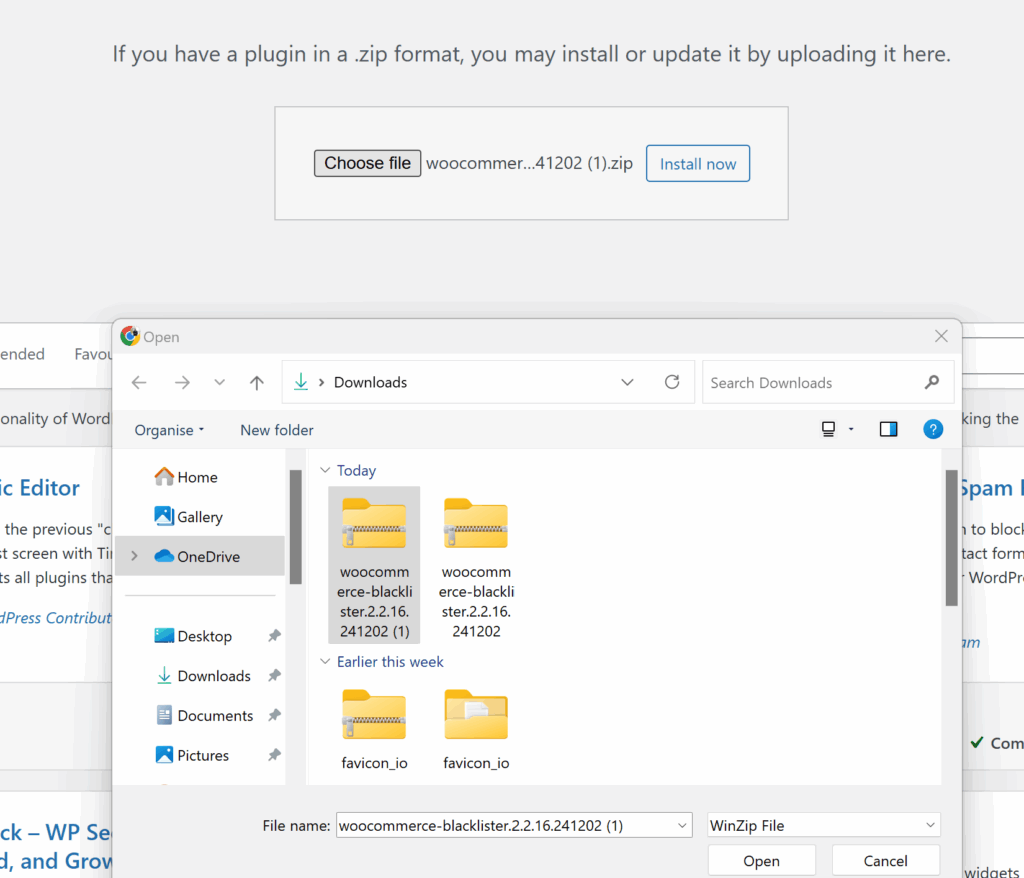
- Go to the Plugins section of your WordPress dashboard.
- Click on Add New Plugin
- Select Upload Plugin
- Click Choose File, then select the Aelia Blacklister plugin zip file you downloaded from the Aelia website.
- Click Install Now.
- Once the plugin is installed, click Activate.
Step 2: Access the Plugin Settings
- After activation, go to WooCommerce and click on it.
- Look for the Blacklister tab in the settings menu (it might appear under the Aelia tab depending on the version of WordPress).
- Click on the Blacklister tab to access the plugin’s settings.
Step 3: Block Email Addresses
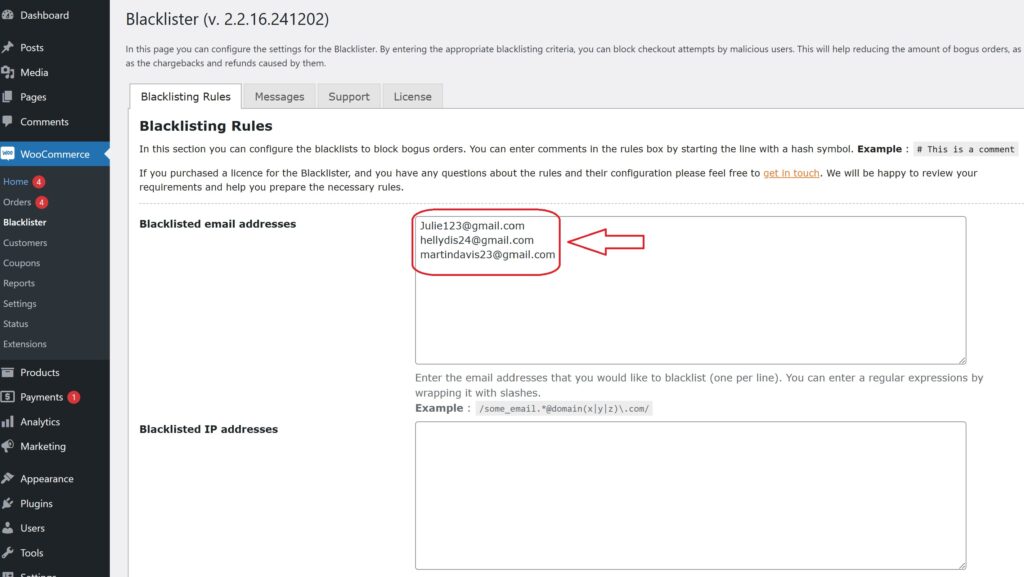
- In the Blacklister settings, find the option called Blacklisted email addresses.
- Enter the email addresses you want to block in the provided text field (you can block multiple email addresses by separating them with commas or entering them one by one).
- After entering the email addresses, Scroll Down and click Save Changes.
Step 4: Test the Configuration
- Go to your WooCommerce checkout page.
- Try to register or make a purchase using one of the blacklisted email addresses.
- If the plugin is correctly set up, the user will not be able to complete the purchase or registration.
Need Help with the Aelia Blacklister Plugin for WooCommerce? Here’s How to Get Support
If you run into any issues while using the Aelia Blacklister for WooCommerce plugin, getting support is quick and hassle-free. Simply navigate to the plugin’s Support section within your WooCommerce dashboard. There, you’ll find a form where you can describe the issue you’re facing or ask any questions. Once submitted, Aelia’s expert support team will review your message and respond with tailored guidance to resolve your concern.
Looking to enhance your store even further? Check out Aelia’s Tax Display by Country for WooCommerce plugin—it lets you control tax visibility based on the shopper’s location, offering a more personalised and region-specific shopping experience.