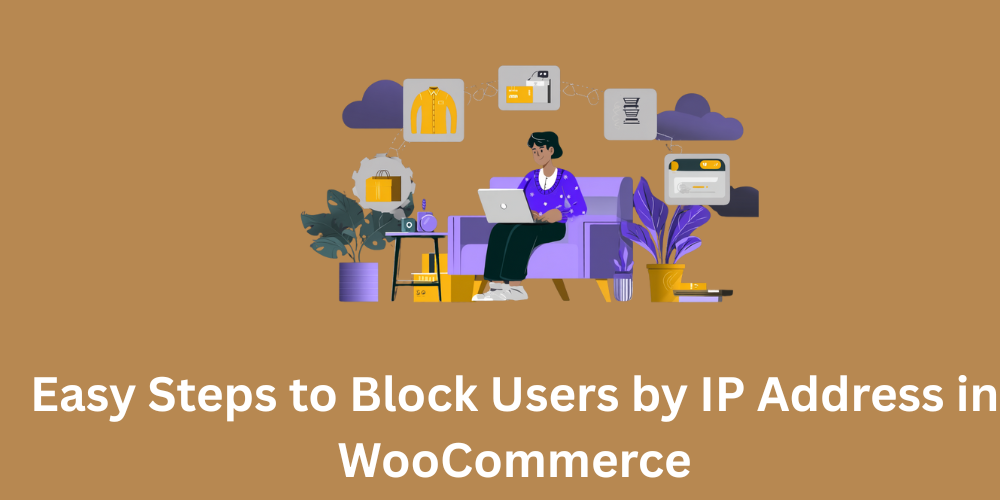In today’s e-commerce world, online store owners face growing threats from fraudsters. From fake orders and spam to more harmful attacks, these risks can seriously damage your store’s reputation and cost you money. By restricting access from high-risk or known fraudulent IPs, you stop scammers from placing bogus orders or interacting with your store altogether. This not only protects your revenue but also delivers a safer, smoother shopping experience for your real customers. Learn more about preventing fraud in WooCommerce by blocking and blacklisting users.
Why Combine IP Blocking with Other Security Measures?
IP blocking works best when paired with other smart security tools. For example, using plugins like Tax Display By Country for WooCommerce helps ensure taxes are correctly applied based on customer location—another way to prevent fraud and keep your store running smoothly.
This layered security strategy keeps your business protected on multiple fronts, boosting trust and improving customer satisfaction.
What Exactly Is an IP Address?
An IP address (Internet Protocol address) is a unique series of numbers assigned to every device connected to the Internet. Think of it as a digital mailing address—it tells servers where to send and receive data.
There are two main types:
- IPv4: The classic format, four sets of numbers separated by dots (like 192.168.1.1).
- IPv6: A newer system designed to handle the growing number of devices online, with a longer and more complex address format.
For WooCommerce store owners, IP addresses are valuable for tracking visitors. By monitoring IPs, you can spot unusual patterns or suspicious activity early and block malicious users before they cause harm. Boost your WooCommerce security by blocking threats and fraud.
Why Blocking IP Addresses Is a Must for Your WooCommerce Store
Every device that visits your site has a unique IP “fingerprint.” Unfortunately, scammers often use fake, temporary, or disposable IPs to commit fraud—posting fake reviews, placing fraudulent orders, or initiating chargebacks.
Blocking these IP addresses is one of the best preventive measures you can take. It stops fraud before it starts and protects your store from costly disputes and reputation damage.
Want to dive deeper? Explore advanced WooCommerce security tips to stay ahead of emerging threats.
How Blocking IP Addresses Safeguards Your Store
- Stop Fake Orders: Fraudsters reuse IPs to flood your store with bogus purchases. Blocking them cuts off this ability.
- Protect Your Brand: Chargebacks and fraud hurt your credibility. IP blocking helps keep your reputation intact.
- Manage Regional Risks: Some areas have higher fraud rates. Block or monitor access from these locations to reduce risk.
- Reduce Chargebacks: Prevent unauthorized purchases by stopping fraudsters early with IP blocks.
How to Block IP Addresses in WooCommerce
You have two options:
- Manual Blocking: Add suspicious IPs yourself via server settings or security plugins—effective but time-consuming.
- Automated Blocking: Use WooCommerce-compatible plugins like Aelia Blacklister that simplify IP blocking and provide comprehensive blacklist management.
Plus, to boost your defenses, consider blocking email addresses alongside IPs for a more robust approach.
Meet Aelia Blacklister: Your WooCommerce Security Ally
Aelia Blacklister for WooCommerce is a powerful, easy-to-use plugin that helps you block suspicious users based on IPs, emails, phone numbers, and more. It works automatically, stopping fraudsters during checkout before they can cause damage.
What Makes Aelia Blacklister Stand Out?
- Customizable Blocking Rules: Block by IP, email, phone, customer name, or shipping details. Use exact matches or flexible regex patterns.
- Multiple Blocking Methods: Choose between exact or partial matches to catch a wider range of suspicious users.
- Layered Security: Block multiple user identifiers simultaneously for comprehensive protection.
- Personalized Messages: Customize the error messages shown to blocked users for a professional touch.
- Geolocation Blocking: Restrict orders from high-risk countries or regions based on location data.
- Chargeback Reduction: Minimize costly chargebacks by blocking repeat offenders and known fraudsters.
Why You’ll Love Aelia Blacklister
- User-Friendly: No advanced tech skills needed; simple setup and seamless WooCommerce integration.
- Real-Time Protection: Instantly blocks fraudulent users at checkout.
- Effective Fraud Prevention: Continuously analyzes customer data to ensure only genuine transactions go through.
How to Install Aelia Blacklister for WooCommerce
Ready to boost your store’s security? Follow these simple steps to install Aelia Blacklister:
Step 1: Purchase and Download the Plugin
- Visit the Aelia product page and purchase the Blacklister plugin.
- Once your purchase is complete, you’ll receive a downloadable ZIP file containing the plugin.
Step 2: Log into Your WordPress Dashboard
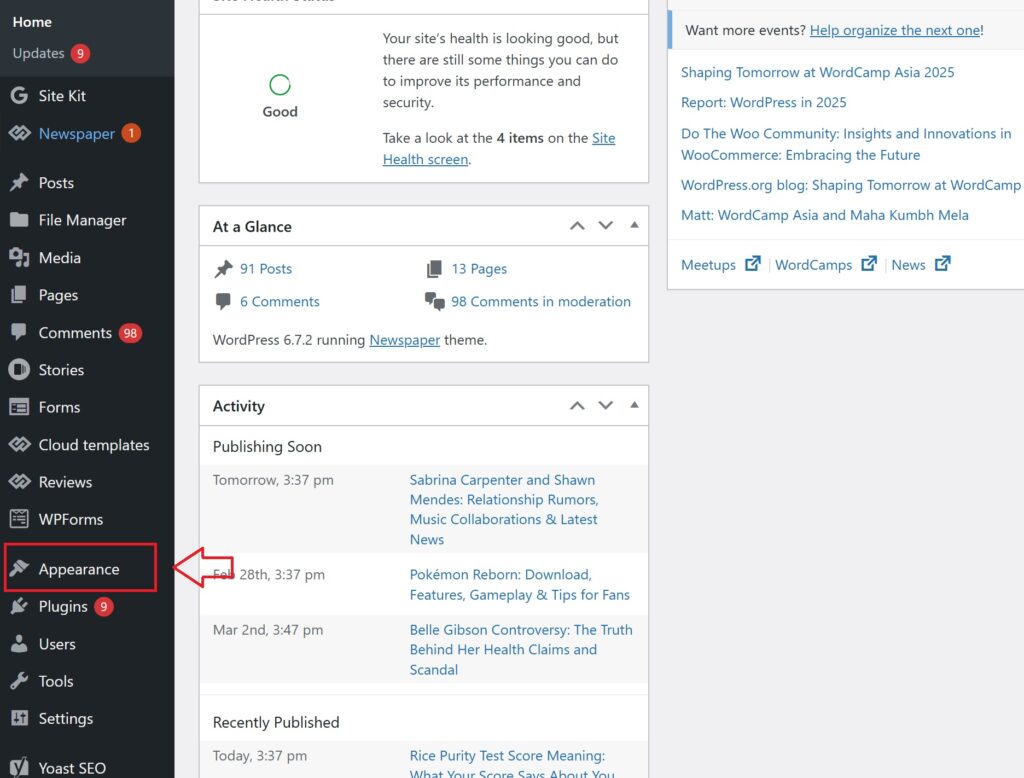
- Open your web browser and go to your WordPress login page (typically www.yoursite.com/wp-admin).
- Enter your login credentials and click Log In to access your admin panel.
Step 3: Navigate to Plugins → Add New

- In the WordPress admin sidebar, hover over Plugins.
- Click on Add New from the dropdown menu to access the plugin installation page.
Step 4: Upload the Plugin ZIP File
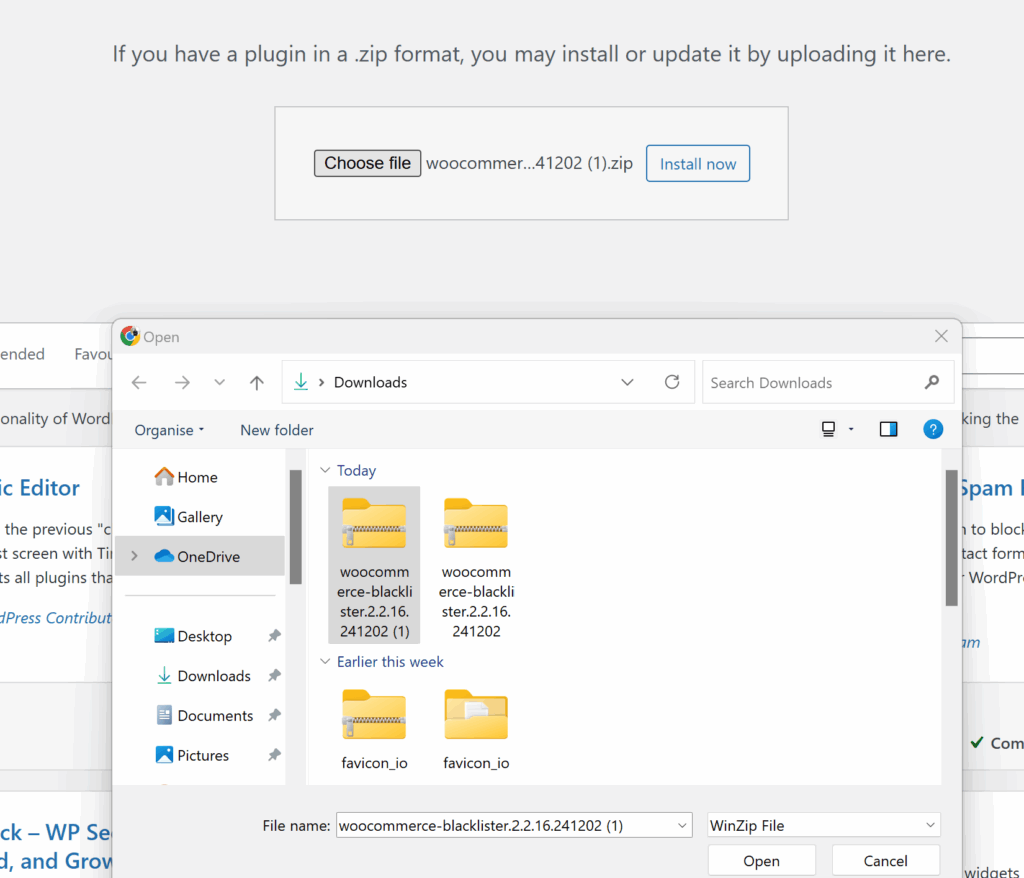
- At the top of the page, click the Upload Plugin button.
- Click Choose File, then locate and select the Aelia Blacklister ZIP file from your computer.
Step 5: Install the Plugin
- After selecting the file, click Install Now.
- WordPress will begin installing the plugin. This may take a few moments.
Step 6: Activate the Plugin
- Once installation is complete, click the Activate button to enable the plugin on your WooCommerce store.
Setting Up IP Blocking with Aelia Blacklister
Once you’ve activated the Aelia Blacklister plugin, it’s time to configure your blacklist rules to block unwanted or suspicious users effectively.
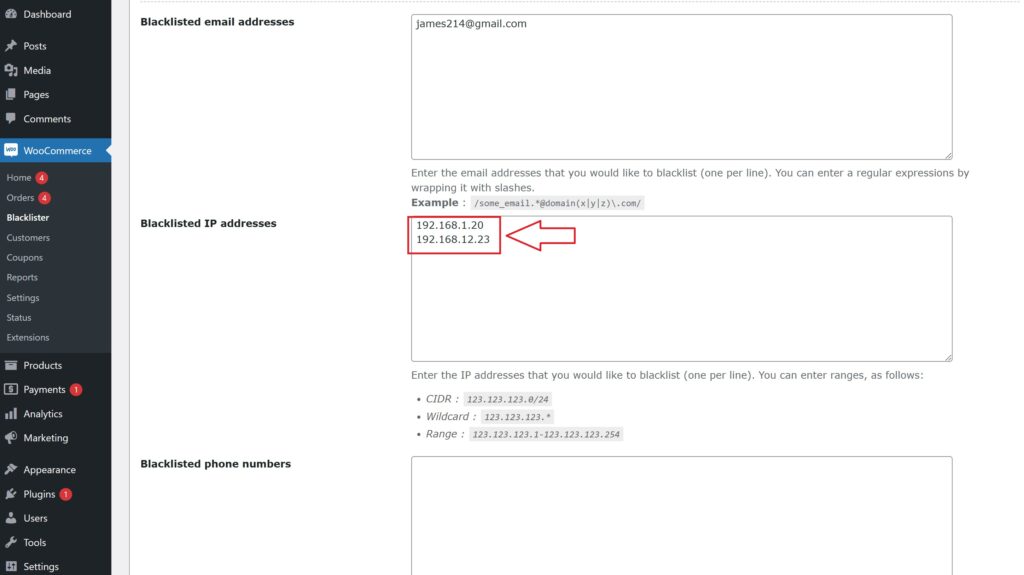
How to Block IP Addresses in WooCommerce
- Navigate to the Aelia Blacklister settings inside your WooCommerce admin panel.
- Find the IP Address Blocking section.
- Enter any suspicious or known fraudulent IP addresses you want to block.
- Add multiple IPs as needed—users matching these IPs will be automatically prevented from completing purchases.
Why This Is Important:
Fraudsters often reuse the same IP addresses repeatedly to target multiple stores. Blocking these IPs early helps prevent fake orders, chargebacks, and various types of abuse before they impact your business.
Expand Your Protection: Additional Blocking Options
Aelia Blacklister doesn’t stop at IP addresses. You can also block users based on:
- Email addresses
- Usernames
- Phone numbers
- Billing and shipping addresses
- Regions or countries (using geolocation)
This multi-layered blocking strategy provides robust security, safeguarding your WooCommerce store from a wider range of fraudulent activities.
Bonus Tool: Aelia Currency Switcher for WooCommerce
Running an international WooCommerce store? The Aelia Currency Switcher plugin is an excellent complement to your security setup.
It lets customers see product prices in their local currency, using real-time exchange rates. This simple feature enhances user experience, builds trust, and can significantly boost conversion rates by making cross-border shopping easier and more transparent.
With Aelia Blacklister and the Currency Switcher working together, your WooCommerce store is not only secure but also optimized for a global audience.