With the increasing threat of fraudulent activities in the e-commerce world, online store owners face significant risks. Fake accounts, fraudulent orders, and spam can not only damage your store’s reputation but also result in financial losses. For WooCommerce store owners, it’s crucial to implement strategies that protect the platform from such harmful activities. One of the most effective methods is blocking suspicious IP addresses and email addresses. By preventing scammers from placing orders or interacting with your store, you can ensure a secure and trustworthy shopping environment for legitimate customers, safeguarding your revenue.
Additionally, strengthening your store’s security with tools such as the Tax Display by Country for WooCommerce can help further reduce the risk of fraudulent activities. This feature ensures tax information is accurately displayed based on the customer’s location, minimizing the risk of chargebacks and unauthorized transactions. When combined with blocking fraudulent IPs and emails, these security measures create a comprehensive defense system, offering a safe and seamless shopping experience for genuine customers. For more ways to protect your store, check out How to Stop Fraud in WooCommerce and Block Scammers.
Why You Should Block IP Addresses
Every device that connects to the internet has a unique identifier called an IP address. Cybercriminals often rely on fake or temporary IPs to carry out malicious activities such as submitting fraudulent orders, posting fake reviews, or initiating chargebacks. Taking proactive steps like blocking suspicious IPs can go a long way in shielding your WooCommerce store from these threats. For advanced tactics, explore more WooCommerce security tips to strengthen your defenses.
Benefits of IP Address Blocking:
- Stops Fraud Before Checkout: Fraudsters often use the same IPs to carry out multiple fake transactions. Blocking these stops the abuse early.
- Maintains Your Store’s Credibility: Preventing bad actors from damaging your brand protects customer trust and your business’s online reputation.
- Region-Based Protection: If certain countries are known for high levels of fraud, IP blocking allows you to restrict access by location.
- Minimizes Financial Risks: By blocking IPs linked to scams, you can significantly cut down on chargebacks and refund scams.
How to Implement IP Blocking:
You can either block IP addresses manually via your hosting or security plugins, or automate the process using tools like Aelia Blacklister for WooCommerce, which lets you create detailed filtering rules with ease.
Why Blocking Email Addresses Matters
Scammers frequently exploit disposable or fake email addresses to sign up for accounts, abuse discount codes, or flood stores with spam. This can damage your store’s performance and waste valuable resources. Email blocking helps eliminate this issue at the source.
Advantages of Email Address Blocking:
- Prevents Fake Signups: Block bad actors from creating multiple bogus accounts aimed at exploiting offers.
- Reduces Spam: Fake emails are often used to submit bogus reviews or messages. Blocking them helps keep your site clean and trustworthy.
- Stops Promo Abuse: Scammers love exploiting discounts through multiple email identities. Blocking them preserves your campaign integrity.
- Protects Against Refund Loopholes: Some scammers use one email to order and another to file refunds. Blocking email-based abuse helps plug this hole.
Using tools like Aelia Blacklister, you can set up flexible rules to block entire domains or email patterns, adding a critical layer of security to your WooCommerce store.
Strengthen Your WooCommerce Store with Aelia Blacklister
If you’re looking for a powerful way to block fraudulent activity in your WooCommerce store, Aelia Blacklister is a standout solution. This plugin helps you automatically filter out suspicious users based on key identifiers like IP addresses and email addresses, preventing them from completing transactions and disrupting your business.
Standout Features of Aelia Blacklister:
- Tailored Blocking Rules: Easily set custom filters to deny access to users based on IPs, email addresses, phone numbers, names, or shipping details. You can apply strict matches or use regex for partial and pattern-based blocking.
- Smart Matching Capabilities:
- Exact Match: Instantly reject entries that match a specific detail.
- Regex Match: Capture and block users whose data follows a suspicious pattern—like a set of email domains or regional phone prefixes.
- Layered Security Controls: Cover all angles of protection by filtering out bad actors using multiple criteria—IP, email, address, and more—within a single system.
- Custom Error Messaging: Instead of using default alerts, craft clear and friendly error messages that explain the reason for blocked access while still upholding your store’s professionalism.
- Location-Based Blocking: Use geolocation settings to restrict access from countries or regions known for high fraud activity.
- Chargeback Reduction: By keeping repeat scammers out, you reduce your chances of dealing with refund fraud and chargebacks, protecting both your revenue and reputation.
Why Aelia Blacklister Stands Out:
- User-Friendly Interface: You don’t need to be a developer to set it up—it works out of the box and integrates effortlessly with WooCommerce.
- Instant Protection: The plugin actively blocks harmful users in real-time, stopping fraudulent orders before they can be completed.
- Checkout-Level Safeguards: It reviews and filters user information right at the checkout stage, ensuring only verified customers can complete purchases.
How to Set Up Aelia Blacklister for WooCommerce
Setting up Aelia Blacklister is a straightforward process, ensuring that even store owners with minimal technical knowledge can enhance their store’s security.
Step 1: Install the Plugin
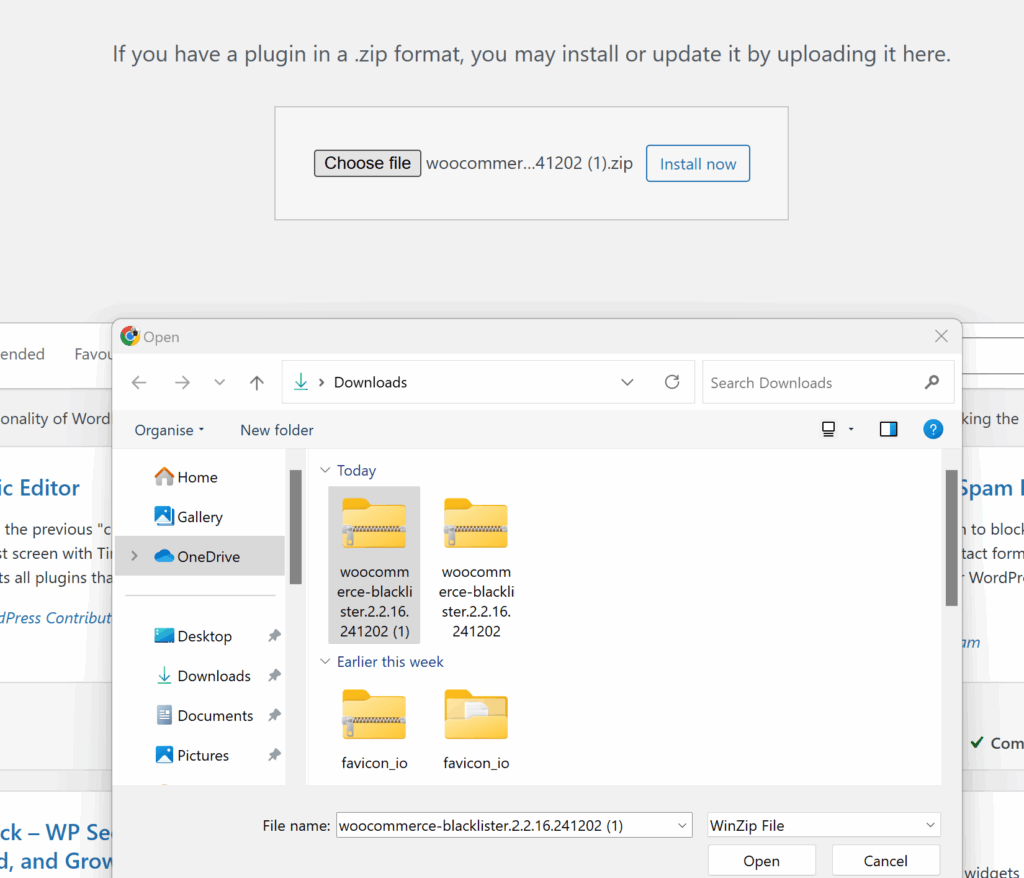
- Download the Aelia Blacklister plugin from the Aelia.
- Go to your WordPress admin dashboard, navigate to the “Plugins” section, and click “Add New.”
- Upload the plugin ZIP file and click “Install Now.”
- After installation, click “Activate.”
Step 2: Configure the Blocking Rules
Once you’ve located the Aelia Blacklister settings within WooCommerce, you’ll see an interface where you can set your blocking rules. The plugin gives you several options for blacklisting based on customer information, helping you target specific fraudsters. Here’s how to set each of them up:
Block by IP Address:
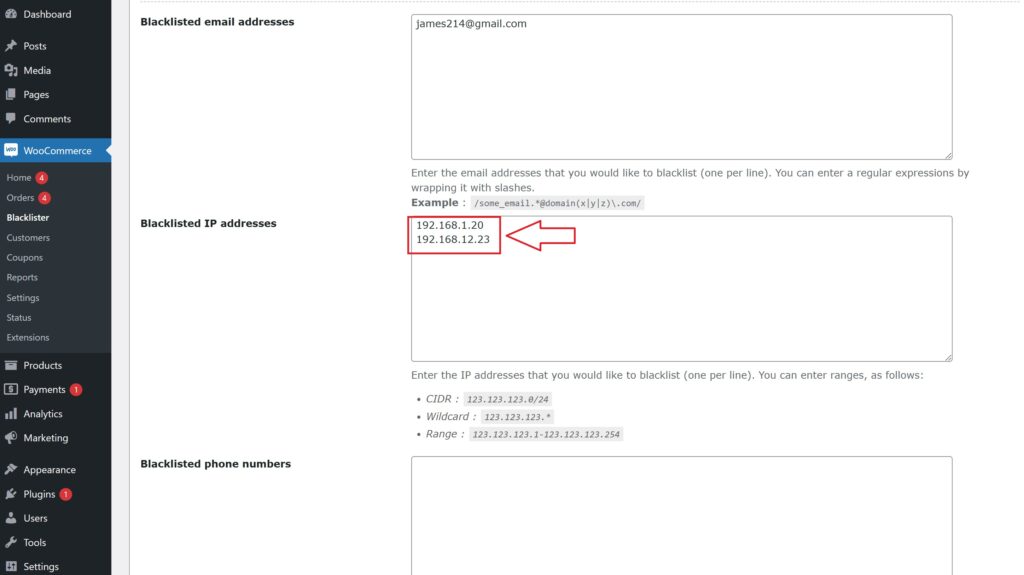
- Add Suspicious IPs: In the settings panel, you’ll find an option to add IP addresses to the blacklist. Simply input the IP addresses you want to block. These could be associated with known fraudsters or users who have been flagged for suspicious behavior.
- How to Block: Click on the option to add a new IP address. You can add multiple IPs if necessary. Once added, these users will not be able to complete the checkout process on your store.
- Why It’s Important: Fraudulent users often use specific IP addresses repeatedly to place fake orders. Blocking these IPs proactively reduces the risk of further fraudulent activity.
Block by Email Address:
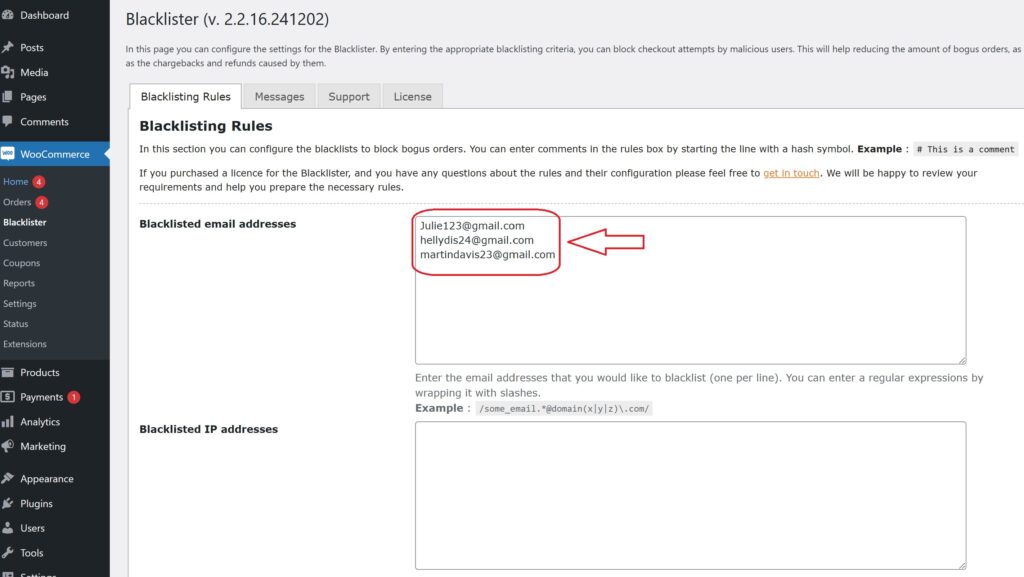
- Add Email Addresses to Block: You can add email addresses that are linked to fake accounts or suspicious activities. This can be especially useful for preventing scammers from creating multiple accounts to exploit your store’s promotions or loyalty programs.
- How to Block: Simply add the email addresses (or domains) in the designated field within the settings. You can block individual addresses or even an entire domain (e.g., block all @fakedomain.com addresses).
- Why It’s Important: Scammers often use disposable email services to create fake accounts. By blocking these addresses, you can stop them from using the same emails for repeated fraudulent purchases.
Block by Customer Name:
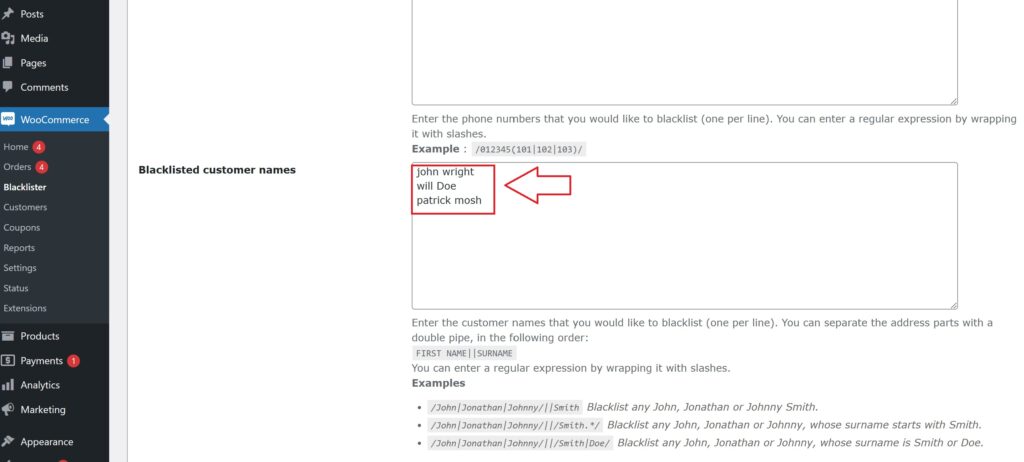
Step 3: Customize the Error Message
Under the plugin settings, you can customize the error messages that will be shown to blocked users. This ensures that customers understand why their order was rejected.
Step 4: Monitor and Update the Blacklist
After initial setup, you should regularly monitor blocked users and update your blacklist as necessary. Aelia Blacklister allows you to add new entries as fraudsters attempt to breach your store.
Take Control of Regional Pricing with Aelia Prices by Country
Once you’ve secured your WooCommerce store using tools like Aelia Blacklister, the next step is optimizing your pricing strategy—and Aelia Prices by Country for WooCommerce makes this simple and powerful.
This plugin lets you display and charge different prices based on the customer’s location, offering flexibility and control for international selling. Whether you’re adjusting for taxes, currency differences, or market demand, it ensures customers see the right price—automatically.
Why Use Aelia Prices by Country?
- Location-Based Pricing: Automatically detect a customer’s country and display the relevant product prices accordingly.
- Boost Global Conversions: Customers are more likely to buy when prices match local expectations and include applicable taxes or fees.
- Seamless Integration: Works perfectly with WooCommerce and complements other Aelia plugins for a cohesive store experience.
