Blocking malicious email addresses in WooCommerce is a crucial step for protecting your store. By filtering out known spam or fraudulent emails, you reduce the risk of chargebacks and prevent fake orders from cluttering your system. This proactive approach helps maintain a clean order management system, saving time and improving security. Additionally, it ensures a smoother shopping experience for legitimate customers. Implementing this process effectively will enhance the overall functionality and safety of your WooCommerce store, leading to a more secure and efficient operation.
Importance of Blocking Malicious Email Addresses in WooCommerce
Blocking malicious email addresses in WooCommerce is crucial for maintaining a secure and efficient store. These addresses are often used by bots or fraudulent users attempting to place fake orders. By blocking them, you can:
- Prevent Spam Orders: Spam orders can clutter your order management system and waste valuable resources.
- Protect Revenue: Fraudulent orders could lead to chargebacks, which harm your finances and merchant account.
- Improve Security: Blocking known malicious email addresses enhances overall store security.
- Save Time: Filtering out fake orders means your team can focus on legitimate customers.
- Boost Customer Trust: A clean order system creates a better shopping experience, fostering trust with genuine customers.
Ultimately, blocking malicious email addresses helps streamline operations, reduce risks, and safeguard your store’s reputation. Taking a few proactive steps to block fake users can go a long way in safeguarding your WooCommerce store’s operations and reputation. If you’re looking for practical methods to set this up, check out our detailed post on blocking malicious users and fraud in WooCommerce.
Common Issues When Blocking Malicious Email Addresses in WooCommerce
Blocking malicious email addresses in WooCommerce is essential for maintaining the security and efficiency of your store, but it is not without its challenges.
- False Positives: Legitimate customers may accidentally be blocked if their email addresses match patterns used by malicious users. For example, a valid email address may have a similar domain name or username to a known spammer.
- Overblocking: Overzealous blocking can result in legitimate orders being prevented. This is especially true if too many email addresses or entire domains are blacklisted. While blocking many emails may feel like extra security, it can create an overly restrictive environment that hinders genuine customers.
- Manual Maintenance: Email blacklists need to be regularly updated. Malicious users can change their tactics, such as using new email domains, which may not be immediately recognized by your blocklist. Without periodic checks and maintenance, outdated blocklists could miss new threats.
- User Frustration: If customers are blocked without explanation, they may become frustrated and abandon their purchase. Providing clear messages or instructions to affected customers can help mitigate frustration and enhance customer satisfaction.
- Performance Issues: Depending on the size of your email blacklist and how it’s managed, blocking too many emails can impact the performance of your WooCommerce store, slowing down transaction processes.
Mitigating These Issues
- Clear Error Messages: Provide clear, informative error messages when a blocked email is detected. This will help customers understand why they were blocked and how they can proceed.
- Whitelist Legitimate Users: Create a whitelist for trusted customers, ensuring that they aren’t affected by the blacklist.
- Regular Updates: Stay proactive by regularly updating and monitoring your blocklist. This can be automated with plugins that handle regular maintenance.
- Testing and Adjusting: Continuously monitor your blacklisting system’s performance and adjust the rules if legitimate users are being blocked.
Introduction to Aelia Blacklister For WooComerce
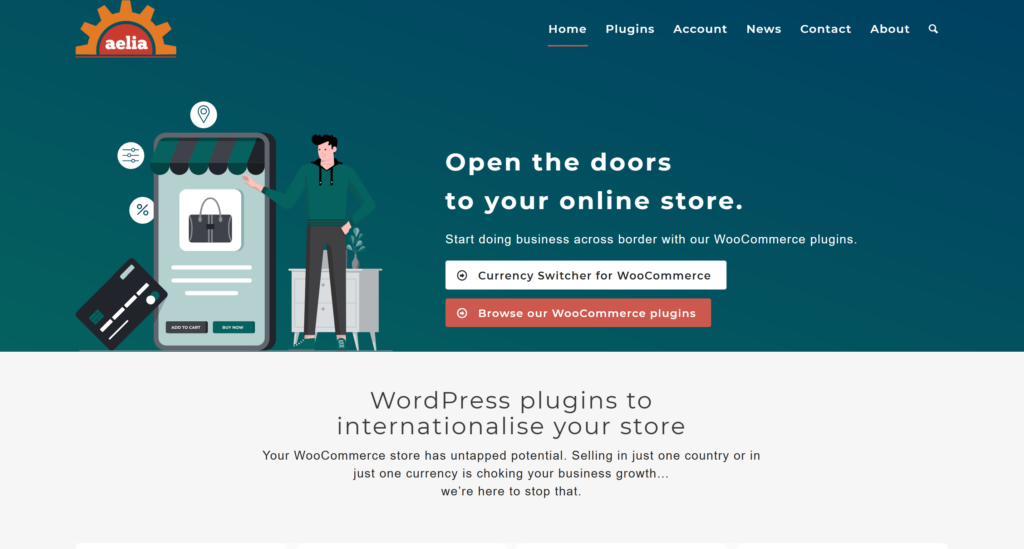
Aelia for WooCommerce delivers robust protection against fraudulent orders and malicious users. This plugin empowers store owners to block specific email addresses, enhancing security and reducing spam.
Key Features
- Email Blacklisting: Block individual email addresses or entire domains using regular expressions. For example, restrict all emails from banneddomain.com or those starting with baduser.
- IP Address Blocking: Prevent access by blocking specific IP addresses or ranges in CIDR, wildcard, or range formats.
- Phone Number Restrictions: Deny orders from phone numbers associated with fraudulent activities.
- Customer Name Blocking: Exclude customers with names linked to malicious behavior.
- Installation: Install and activate the plugin on your WordPress site. Access the settings under WooCommerce > Blacklister.
- Setting Rules: Configure blacklisting criteria for emails, IPs, phone numbers, and customer names. Utilize regular expressions to define blocking patterns.
- Bulk Upload: Import large lists of email addresses or IPs to streamline management for extensive stores.
Aelia Blacklister ensures a secure and trustworthy WooCommerce environment by minimizing spam and fraudulent transactions.
Setting Up Aelia to Block Email Addresses
To effectively block email addresses in WooCommerce while using Aelia, integrate the “Aelia Blacklister for WooCommerce” plugin. Follow these steps to set up the necessary plugins and configure the blocking settings.
Step 1: Install the Plugin
- Go to the Plugins section of your WordPress dashboard.
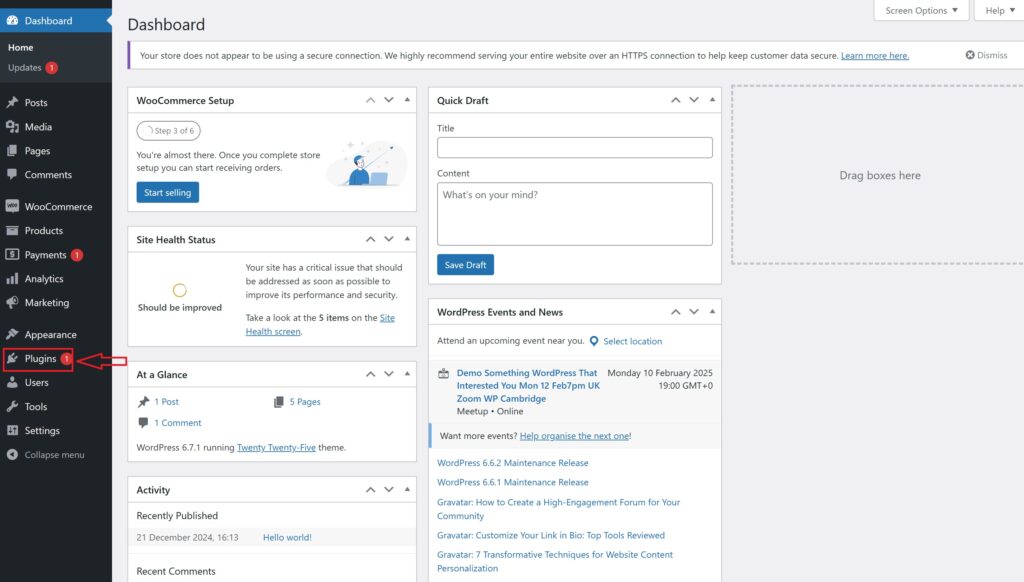
- Click on Add New Plugin

- Select Upload Plugin
- Click Choose File, then select the Aelia Blacklister plugin zip file you downloaded from the Aelia website.
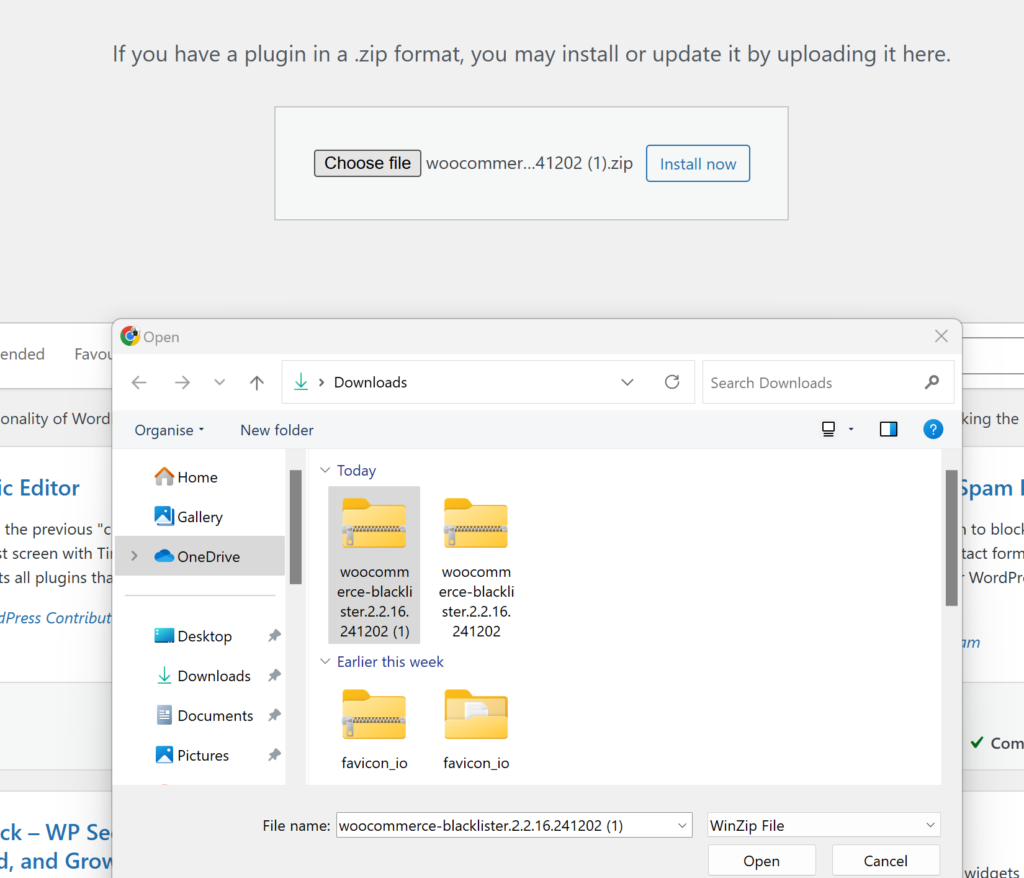
- Click Install Now.
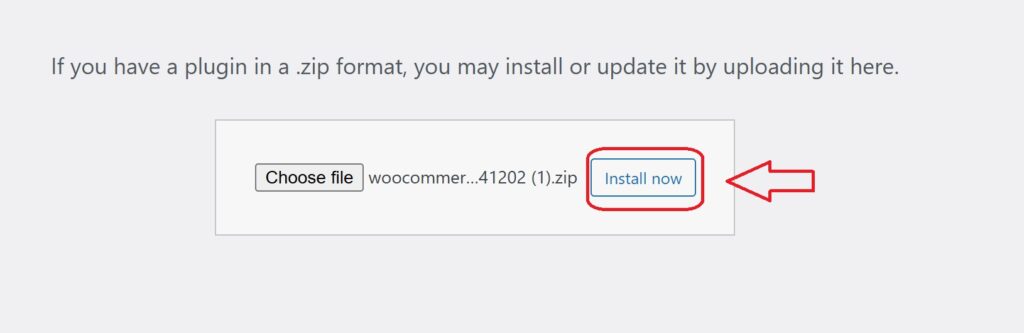
- Once the plugin is installed, click Activate.
Step 2: Access the Plugin Settings
- After activation, go to WooCommerce and click on it.
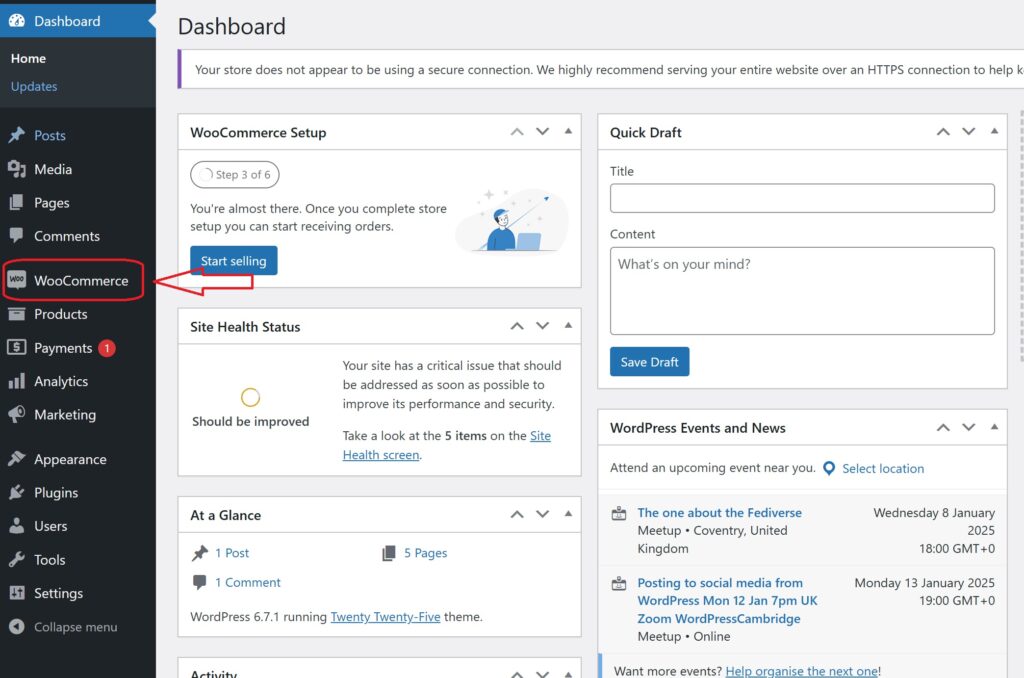
- Look for the Blacklister tab in the settings menu (it might appear under the Aelia tab depending on the version of WordPress).
- Click on the Blacklister tab to access the plugin’s settings.
Step 3: Block Email Addresses
- In the Blacklister settings, find the option called Blacklisted email addresses.
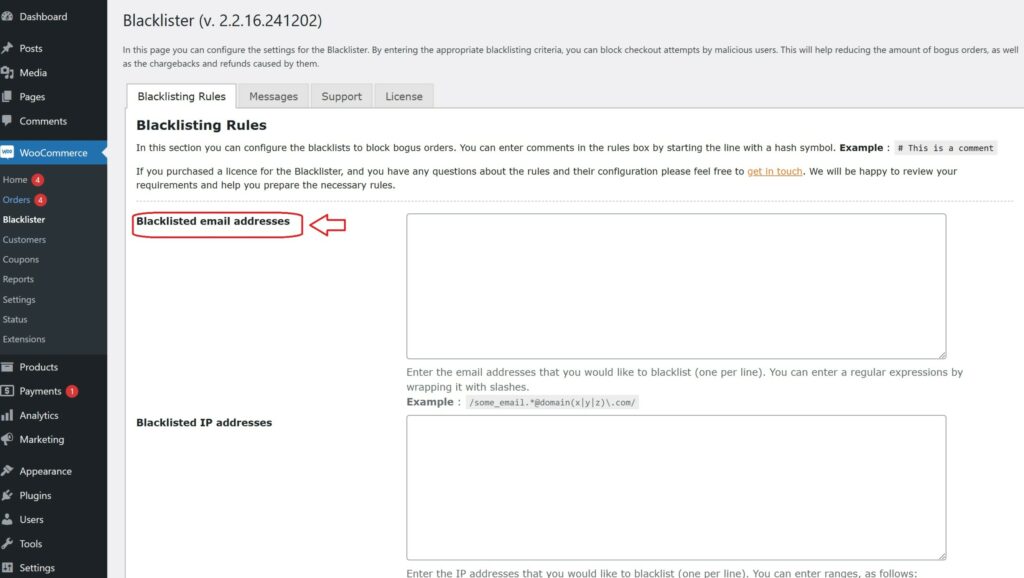
- Enter the email addresses you want to block in the provided text field (you can block multiple email addresses by separating them with commas or entering them one by one).
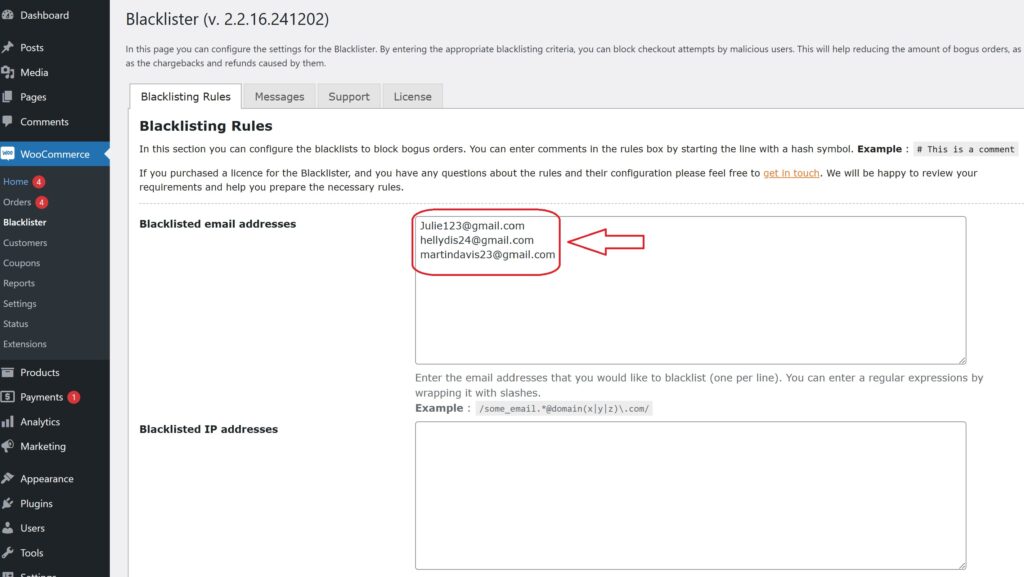
- After entering the email addresses, Scroll Down and click Save Changes.
Step 4: Test the Configuration
- Go to your WooCommerce checkout page.
- Try to register or make a purchase using one of the blacklisted email addresses.
- If the plugin is correctly set up, the user will not be able to complete the purchase or registration.
How to Get Support for Aelia Blacklister For WooCommerce Plugin
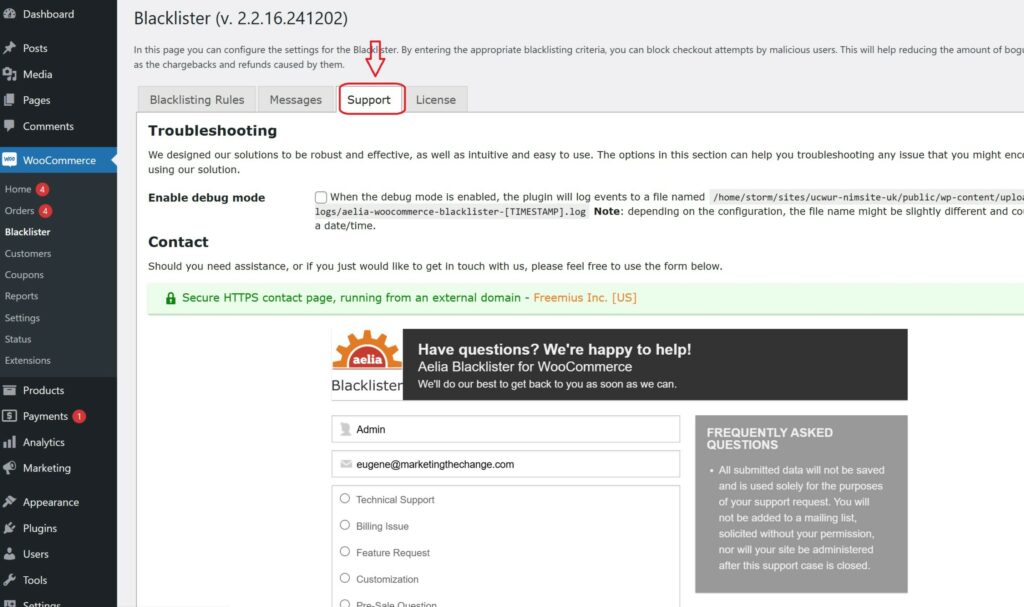
You can easily access support directly from the Blacklister for WooCommerce plugin. Simply navigate to the Support section within the plugin settings, where you can submit your issue or describe the problem you’re facing in the comment section. Once submitted, a member of Aelia’s support team will promptly review your message and provide personalized assistance. This ensures quick resolution of any concerns.
Aelia Blacklister Plugin Feature
The plugin not only helps to block suspicious email activity but also offers powerful tools to stop unwanted orders before they happen. With the Aelia Blacklister for WooCommerce, you can set up custom rules to block transactions from specific users based on a wide range of customer details.
Whether you’re dealing with repeated spam, fraud attempts, or abusive behavior, this plugin gives you full control by allowing you to filter orders using:
- ✅ Customer’s full name and surname
- ✅ Address (street, postcode, city, state/province, country)
- ✅ Email address
- ✅ Phone number
- ✅ IP address
Each of these fields (except IP) supports exact matches, partial matches, and regular expressions, offering unmatched flexibility. IP addresses can be filtered using IP masks or IP ranges, providing effective location-based control.
Explore More Plugin For your WooCommerce Store
Looking to take your WooCommerce setup even further? Alongside the Aelia Blacklister, Aelia offers other powerful plugins designed to help you optimise pricing, tax, and customer experience based on geographic location. Let’s take a look at two of the most impactful ones:
🌍 Tax Display by Country for WooCommerce
Want to show prices with or without tax based on where your customer is located? This plugin makes it easy.
Aelia Tax Display by Country automatically detects your customer’s location and displays prices either including or excluding tax, depending on your configuration. It helps improve transparency, reduces cart abandonment, and ensures you meet international tax expectations.
Key Features:
- Automatically detects customer location via IP address or billing details.
- Allows you to set tax display rules by country.
- Offers seamless integration with WooCommerce tax settings.
- Provides customers with a country selector widget to manually choose their region.
This plugin is especially useful for international stores that serve both B2C and B2B customers across multiple tax regions.
🌐 Prices by Country for WooCommerce
Take your global pricing strategy to the next level with Aelia Prices by Country. This plugin lets you set different product prices for different countries or regions, automatically adjusting based on where the shopper is browsing from.
Whether you’re accounting for currency differences, shipping logistics, or regional market strategies, this plugin gives you the flexibility you need.
Key Features:
- Set custom prices by country or region.
- Automatically detects customer location and shows the appropriate pricing.
- Fully compatible with WooCommerce’s built-in features and tax options.
- Works seamlessly with Aelia Currency Switcher (for multi-currency support
