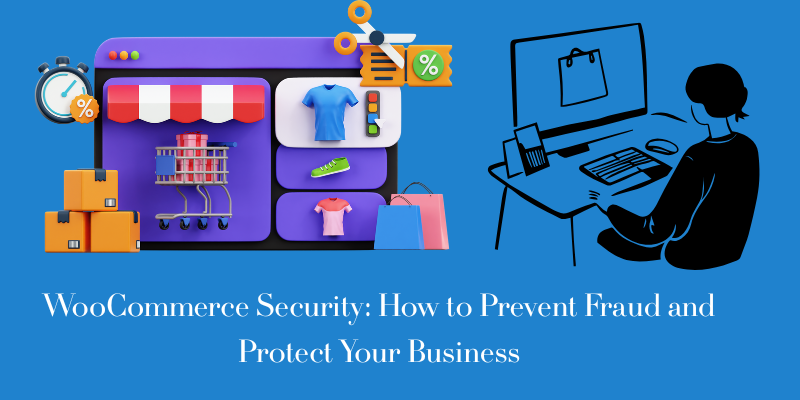In an era where online fraud is becoming increasingly sophisticated, maintaining a secure WooCommerce store is more important than ever. Store owners face the constant challenge of protecting their businesses from unwanted traffic and malicious activity that could compromise operations and customer trust.
That’s where Aelia Blacklister for WooCommerce steps in. This plugin empowers store managers to prevent fraudulent transactions by blocking users based on specific criteria—like IP addresses, email addresses, and more. It acts as a gatekeeper, filtering out potential threats before they can damage your store or reputation. The result? A smoother, safer experience for genuine customers and less time spent dealing with fraud-related issues.
Why Fraud Prevention Matters in WooCommerce
Fraud can cost your business more than just money. From chargebacks to reputation damage, the fallout is real. By implementing smart, proactive tools like Aelia Blacklister, you can stay one step ahead.
Key Reasons to Invest in Fraud Prevention:
- Preserve Revenue: Stop chargebacks and scams before they happen.
- Build Trust: Provide a secure environment that customers can rely on.
- Boost Efficiency: Automate fraud checks and reduce manual order reviews.
- Block Repeat Offenders: Ban recurring fraud attempts with powerful filters.
Looking to further optimize your WooCommerce setup? Learn how to rename countries in WooCommerce for a more localized customer experience—perfect for international stores!
Common Types of Fraud in WooCommerce
| Type of Fraud | Description |
|---|---|
| Payment Fraud | Using stolen or unauthorized payment details. |
| Account Takeover | Hackers hijack legitimate user accounts. |
| Phishing Attempts | Tricking users into revealing sensitive data. |
| Friendly Fraud | Customers falsely dispute real purchases. |
By using intelligent prevention strategies, you can keep these risks in check.
What Makes Aelia Blacklister So Effective?
Aelia Blacklister arms your store with powerful tools to detect and block suspicious behavior using highly customizable filters:
Custom Blacklisting Options:
- Customer Name/Surname: Stop known scammers from placing orders.
- Billing/Shipping Address: Block specific locations known for fraud.
- Email Address: Ban addresses or entire domains—plus use regex to spot patterns.
- Phone Numbers: Detect and prevent repeat fraud from the same number.
- IP Address: Ban individual IPs or whole ranges using CIDR notation.
This level of control ensures you can tailor your fraud prevention efforts to your store’s unique needs, keeping it safer and more reliable.
Implementing Aelia Blacklister in WooCommerce
We implement the Aelia Blacklister to secure our WooCommerce store against fraudulent activities. This process involves installing the plugin and configuring specific settings to block malicious users effectively.
Installation and Setup
Step 1: Open the WordPress Admin Panel
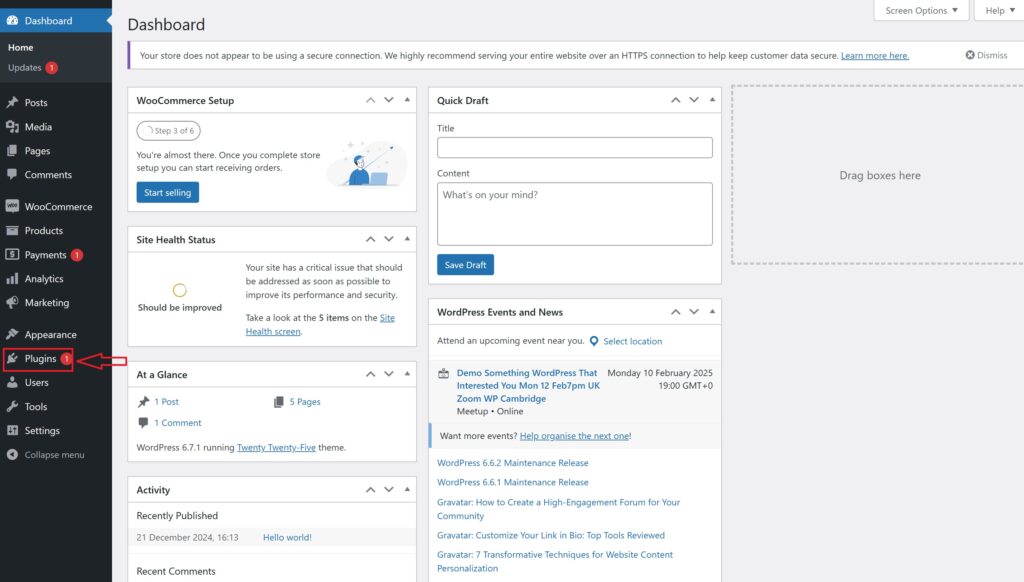
- Open your web browser and go to your WordPress login page (typically found at your website.com/wp-admin).
- Enter your Username and Password and click the login button.
- Once logged in, you’ll see the WordPress dashboard.
- Look at the menu on the left-hand side. Locate and click on the Plugins section. This will take you to a page showing all the plugins currently installed on your website.
Step 2: Add New Plugin

- On the Plugins page, look at the top left corner of the screen. You’ll see a button labeled Add New. Click on it.
- This will take you to the “Add Plugins” page, where you can search for new plugins or upload one.
- At the top of the “Add Plugins” page, find and click on the Upload Plugin button. This option allows you to upload and install a plugin file from your computer.
Step 3: Upload the Plugin ZIP File
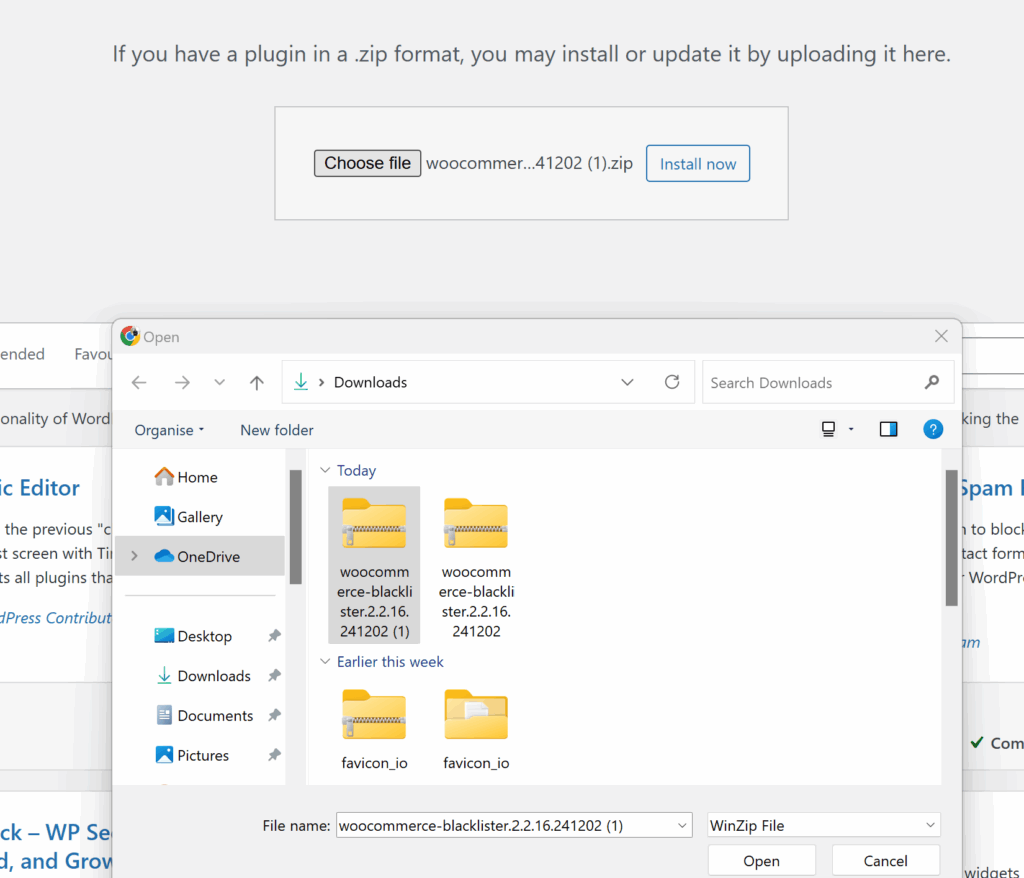
- After clicking Upload Plugin, a new section will appear with a button labeled Choose File. Click this button.
- A file explorer window will open, allowing you to browse your computer.
- Navigate to the folder where you’ve saved the Aelia Blacklister ZIP file (downloaded from the Aelia website).
- Select the ZIP file and click Open (or the equivalent button for your system).Back in WordPress, confirm that the correct file is selected and click Install Now. WordPress will upload and install the plugin.
Step 4: Activate the Plugin
- After the installation, WordPress will display a success message and provide you with the option to Activate Plugin.
- Click the Activate Plugin button. This enables the Aelia Blacklister on your WooCommerce store, making it ready for configuration.
Step 5: Access Plugin Settings
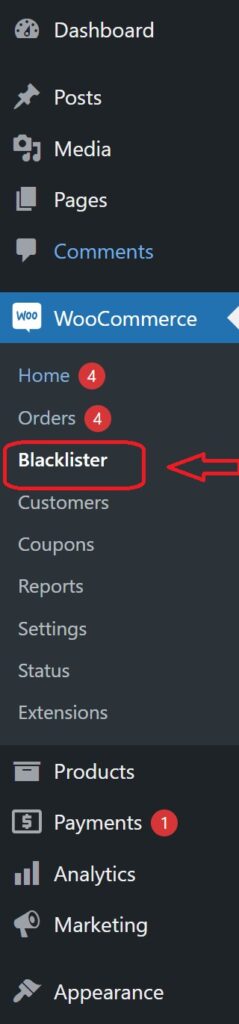
- Once the plugin is activated, you’ll need to configure it.
- Look for a new menu item in your WordPress dashboard, either under the Settings menu or as a dedicated Aelia Blacklister tab (it may also be under WooCommerce > Settings).
- Click on this tab to open the Aelia Blacklister settings page.
- Here, you can configure the plugin’s options, such as blacklisting criteria (e.g., names, addresses, email addresses, phone numbers, and IPs), and customize the settings to suit your store’s needs.
Methods to Prevent Fraudulent Activity WooCommerce
Blocking by Email Address
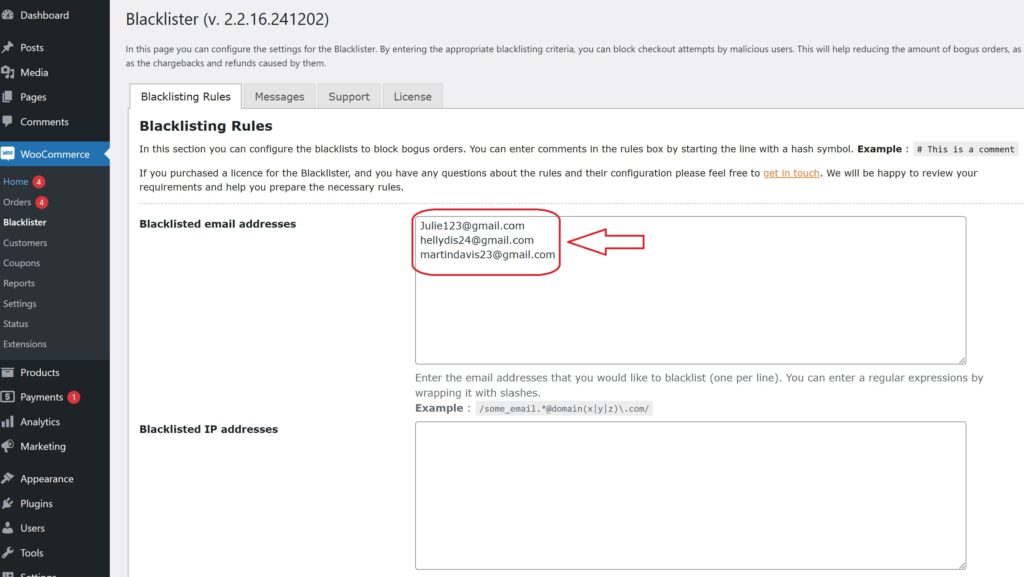
Using the Aelia Blacklister plugin, you can block fraudulent customers by manually entering their email addresses into the blacklist. Here’s how to do it:
- Access the Blacklister Settings
- From the WordPress Dashboard, go to WooCommerce > Blacklister.
- Click on the Blacklisting Rules tab.
- Add Email Addresses to the Blacklist
- In the Blacklisted email addresses field, manually type each email address you want to block, one per line.
- Save Changes
- After entering the email addresses, scroll to the bottom of the page and click Save Changes to update the blacklist.
- Verify the Block
- Attempting to register or checkout using a blacklisted email will trigger a custom error message notifying the user that their email is not allowed.
Blocking by IP Address
The Aelia Blacklister plugin allows you to manually block IP addresses to prevent fraudulent activity. Here’s how to set it up:
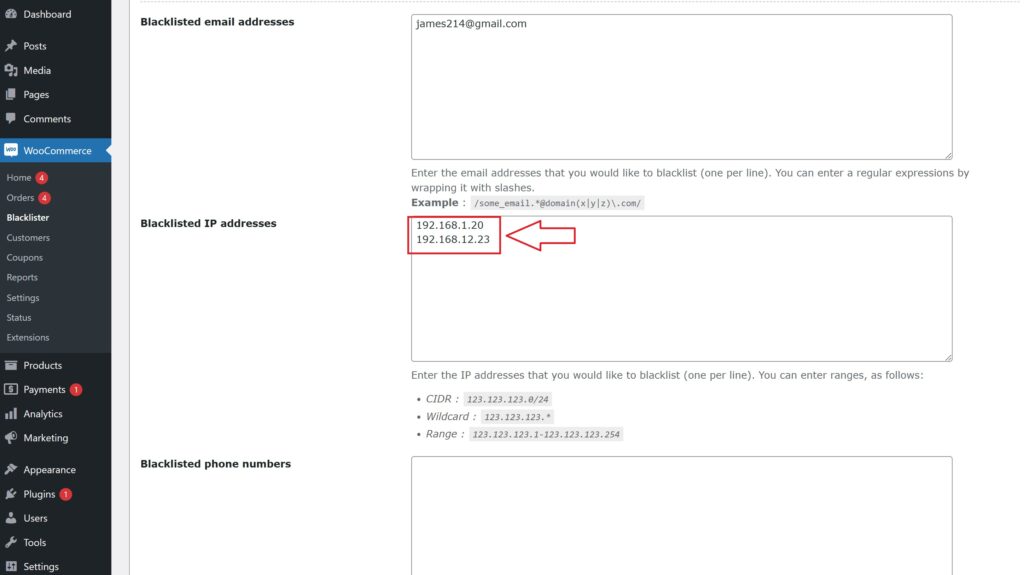
- Access the Blacklister Settings
- Go to WooCommerce > Blacklister from your WordPress Dashboard.
- Click on the Blacklisting Rules tab.
- Manually Add IP Addresses
- Locate the Blacklisted IP addresses field.
- Manually type in the IP addresses you want to block, one per line.
- If you want to block a range of IPs, use CIDR notation (e.g., 192.168.0.0/24 to block all addresses from 192.168.0.1 to 192.168.0.255).
- Save Changes
- After entering the IPs, scroll to the bottom of the page and click Save Changes to update the blacklist.
- Test the Block
- Any user attempting to access your site or checkout from a blacklisted IP will be prevented from completing their actions.
Blocking by Location
The Aelia Blacklister plugin allows blocking of specific countries or regions based on geolocation to prevent fraudulent activity.
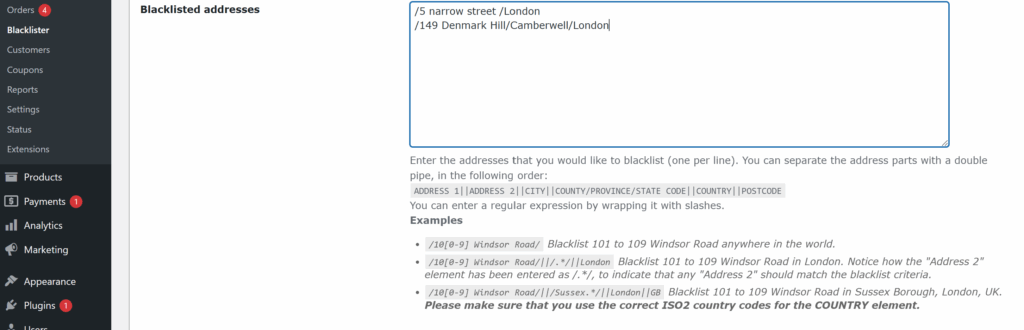
- Access the Blacklister Settings
- Navigate to WooCommerce > Blacklister in your WordPress Dashboard.
- Open the Blacklisting Rules tab.
- Manually Block Locations
- Add countries to the Blacklisted locations field using their two-letter ISO codes (e.g., US for the United States, NG for Nigeria).
- Multiple country codes should be entered on separate lines.
- Save Changes
- Click Save Changes at the bottom of the page to apply your updated settings.
- Effect of Blocking
- Customers from the listed locations will be unable to proceed with checkout.
Blocking by Phone Number
To block fraudulent phone numbers, follow these steps:

- Access the Blacklister Settings
- From your WordPress Dashboard, go to WooCommerce > Blacklister.
- Click on the Blacklisting Rules tab.
- Add Phone Numbers Manually
- Find the Blacklisted phone numbers section.
- Manually enter phone numbers you wish to block, one per line.
- If your store operates internationally, include country codes for accuracy.
- Save Changes
- Click Save Changes to update the blacklist.
- Results of Blocking
- Blacklisted phone numbers will be restricted from registering or completing purchases, with a notification displayed to users.
Blocking by Name
The Aelia Blacklister plugin allows you to block specific names manually, adding another layer of fraud prevention. This feature is particularly useful for stopping repeated fraudulent attempts by known offenders.
How to Block Names using Aelia
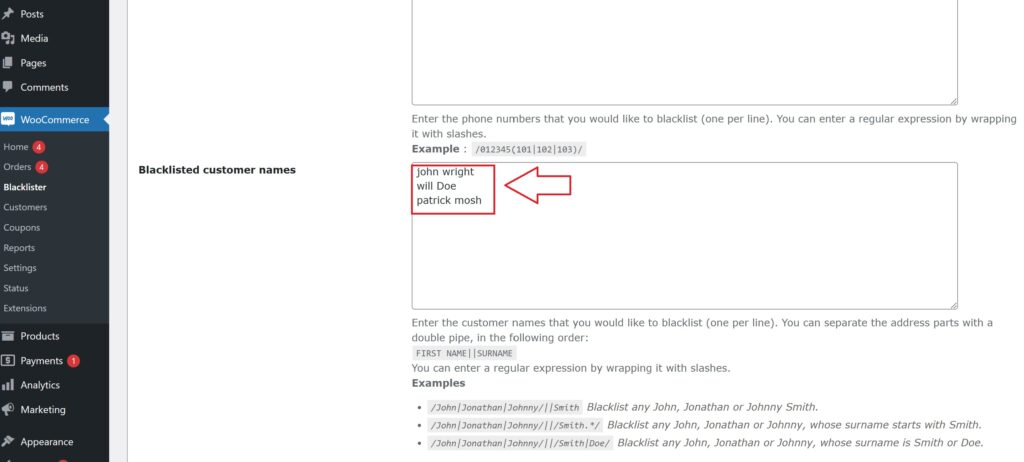
- Access the Blacklister Settings
- Go to WooCommerce > Blacklister in your WordPress Dashboard.
- Navigate to the Blacklisting Rules tab.
- Add Names to the Blacklist
- Locate the Blacklisted names field.
- Manually enter the full names you want to block, one per line.
- Save Changes
- Once you’ve entered the names, scroll to the bottom of the page and click Save Changes to update your blacklist.
- Effect of Blocking
- Any user attempting to register or complete a transaction using a blacklisted name will be prevented from proceeding. A custom error message can be configured to notify the user of the restriction
Take Control of Your WooCommerce Store with Aelia Blacklister and More
Keeping your WooCommerce store secure and efficient doesn’t have to be complicated. With tools like Aelia Blacklister, you can take proactive steps to block suspicious users before they place an order, giving you greater peace of mind and full control over your store’s transactions.
But why stop there?
To enhance the shopping experience for your global audience, consider adding the Currency Switcher for WooCommerce. This plugin lets customers view prices and pay in their preferred currency, making international sales smoother and more accessible.
On the tax front, the Tax Display by Country plugin is another smart addition. It automatically adjusts tax visibility and rates based on your customer’s location—ensuring transparency and compliance wherever you sell.
Together, these tools form a powerful ecosystem:
- Aelia Blacklister: Blocks fraudulent users by IP, email, and more.
- Currency Switcher: Offers dynamic pricing in multiple currencies.
- Tax Display by Country: Automatically adapts tax info based on location.
Combine them to build a secure, user-friendly, and globally optimized WooCommerce store—all without the headaches.