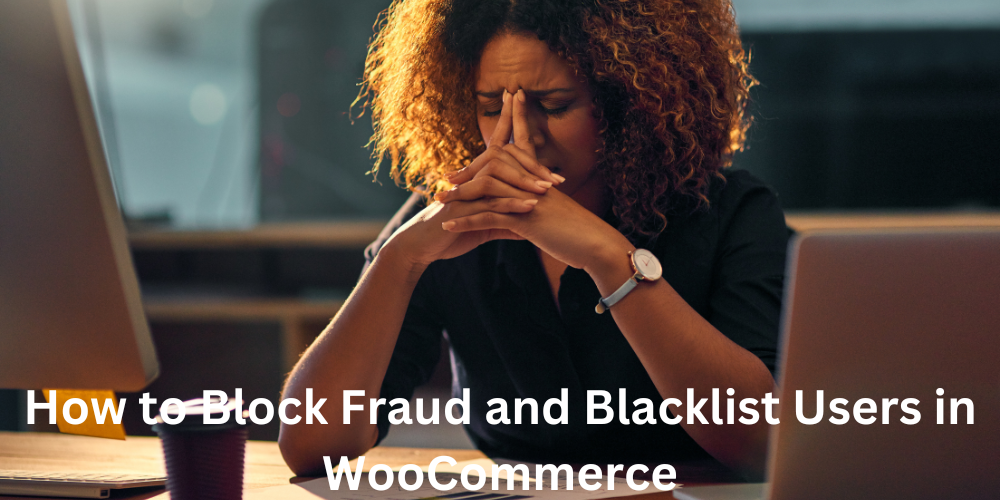Running a WooCommerce store comes with its rewards—but also significant risks. One of the biggest threats is online fraud. From stolen credit card usage and fake orders to coupon abuse and chargeback scams, fraudulent activity can severely impact your profits and reputation. To protect your store, it’s essential to block fraud and blacklist users who engage in suspicious behavior. Implementing robust fraud prevention tools can help you detect, prevent, and manage malicious transactions before they affect your bottom line.
To stay ahead of these threats, professional store owners use advanced tools that detect and block suspicious users based on key risk factors like IP address, email domain, billing country, and other user behaviors. This targeted approach helps eliminate bad actors while ensuring a frictionless shopping experience for your legitimate customers. For more detailed strategies, check out WooCommerce security guide on preventing fraud and protecting your business.
Pairing your security strategy with features like a Currency Converter for WooCommerce also helps manage international pricing clearly and prevent abuse based on location-based pricing gaps.
By proactively blacklisting known offenders and filtering out suspicious patterns, you’re not just protecting transactions—you’re defending your revenue, your reputation, and your customers’ trust.
How to Spot Fraudulent Behavior in WooCommerce
Before you can block suspicious users, you need to know what to look for. These common fraud indicators can help you spot trouble early:
Payment Red Flags
- Large, unusual order amounts that don’t match your average sale value
- Mismatched billing and shipping addresses
- Multiple failed payment attempts (often a sign of card testing)
Frequent Order Changes
Fraudsters may alter orders several times post-purchase to exploit shipping rules or attempt to bypass security triggers.
Suspicious Locations & IP Patterns
- Orders from countries you rarely ship to
- Multiple orders from the same IP address within a short period
Weak or Incomplete User Profiles
Scammers often rush the account setup. Look for:
- Missing key fields (address, phone, name)
- Inconsistent or generic-looking info
Tip: Use IP-blocking tools to prevent access from high-risk areas before fraudsters even reach the checkout. Check out this guide on how to stop fraud in WooCommerce by blocking scammers.
How to Block Suspicious Users in WooCommerce
Now that you know how to spot fraud, the next step is to block those users efficiently. That’s where Aelia Blacklister for WooCommerce comes in—a plugin designed to help you build and manage smart blacklist rules directly in your store backend. For more ways to strengthen your defenses, explore this guide on boosting your WooCommerce security to block threats and fraud.
Meet Aelia Blacklister for WooCommerce
This plugin gives you the flexibility to block users using criteria such as:
- ✅ Full name (first and last)
- ✅ Email address or domain
- ✅ Phone number
- ✅ Street address, postal code, city, and country
- ✅ IP address
It’s ideal for store owners who want protection without compromising store performance or design.
How to Set Up Aelia Blacklister in WooCommerce
No coding? No problem. Aelia Blacklister is built to be intuitive and easy to configure. Here’s how to get started:
Step 1: Download and Install the Aelia Blacklister Plugin
Part 1: Download the Plugin
- Visit the Official Aelia Website:
Head over to Aelia’s official site to obtain the most recent and authentic version of the plugin. - Purchase or Access the Plugin:
If the plugin requires payment, complete your purchase first. After payment, you will be able to download the plugin as a ZIP file. - Download the ZIP Archive:
Click the download button to save the compressed ZIP file containing all necessary plugin files to your computer.
Note: The ZIP file includes everything needed to install the plugin on your WordPress site.
Part 2: Upload the Plugin to Your WordPress Site
- Log in to WordPress Admin:
Access your WordPress admin dashboard by logging in with your credentials. - Go to Plugins > Add New:
From the left-hand menu, hover over Plugins and select Add New to open the plugin installation page.
- Click ‘Upload Plugin’:
At the top of the page, find and click the Upload Plugin button to start uploading manually. - Select the ZIP File:
Click Choose File, locate the Aelia Blacklister ZIP file you downloaded, and select it.
- Install the Plugin:
After selecting the file, click Install Now. WordPress will upload and unpack the plugin for installation.
Part 3: Activate the Plugin
- Wait for Installation to Finish:
The installation process will take a few seconds. Once done, a confirmation message will appear. - Activate the Plugin:
Click Activate Plugin to enable Aelia Blacklister on your WooCommerce store. - Verify Activation:
After activation, you’ll be redirected to the Plugins page where Aelia Blacklister should be listed as active. You’ll also find a new menu or settings option for Aelia Blacklister within the WooCommerce settings, confirming the plugin is ready to use.
Step 2: Configure Blocking Rules in Aelia Blacklister
After installing and activating the Aelia Blacklister plugin, the next step is to set up the blocking rules to protect your store from fraudulent activity.
1. Block by Name and Surname
How to Block:
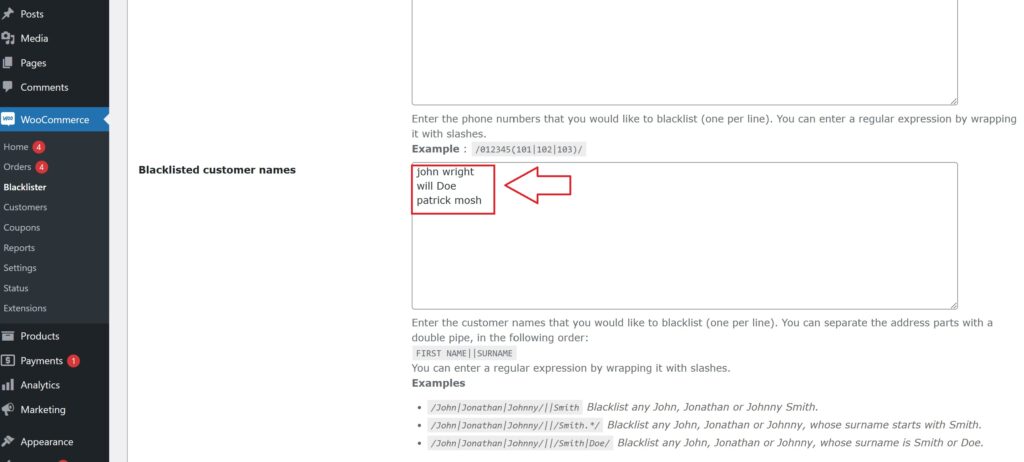
Navigate to the blacklist settings and enter the full names or surnames of individuals you want to block. You can target first names, last names, or a combination of both.
Why It Matters:
Fraudsters may change their contact information like email or IP but often reuse the same names. Blocking by name prevents them from bypassing your security even when other details change.
Steps:
- Open the Blacklist Customer section in the plugin settings.
- Add the names you want to block.
- Save or update the settings.
2. Block by Address (Street, Postcode, City, Province/State, Country)
How to Block:
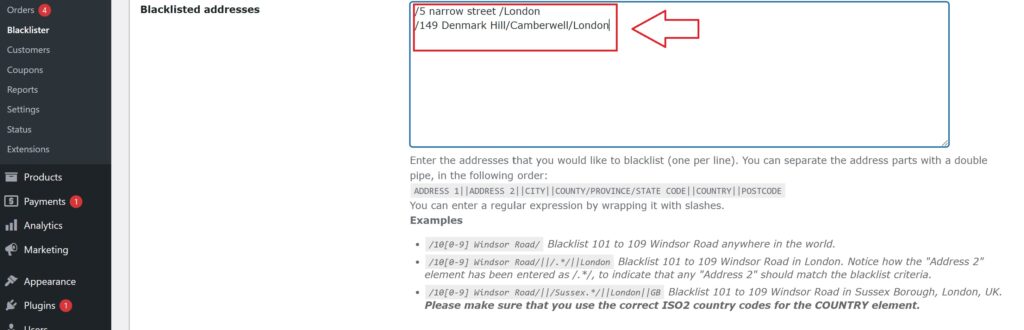
You can block specific address components such as street, postal code, city, state/province, or country. This helps identify and block fraudulent users who reuse fake or stolen addresses.
Why It Matters:
Fraudsters frequently use bogus or stolen addresses from high-risk regions. Blocking these locations helps prevent fraudulent purchases.
Steps:
- Enter the full or partial address details in the Address section.
- Specify the level of detail to block (e.g., street, postcode, region).
- Save your changes.
3. Block by Email Address
How to Block:
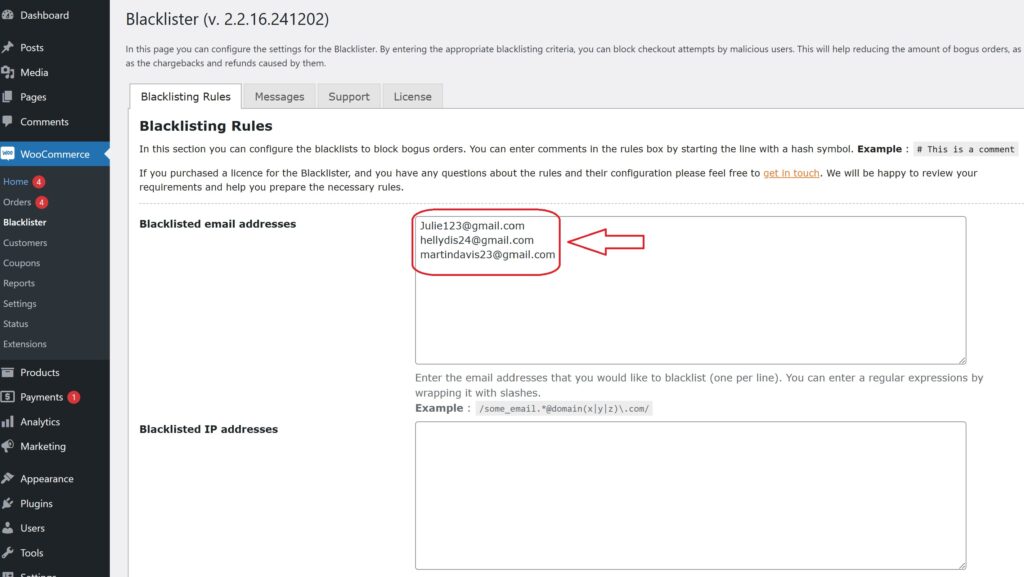
Enter specific email addresses or entire domains to block. For example, blocking all addresses from disposable email providers by using domain wildcards (e.g., *@tempmail.com).
Why It Matters:
Many fraudsters use temporary or disposable email accounts to create fake user profiles. Blocking these emails stops them from abusing your store.
Steps:
- In the Email Address field, add the exact emails or domains you want to block.
- Save the settings to apply the restrictions.
4. Block by Phone Number
How to Block:
Input individual phone numbers or entire area codes to block fraudulent contact numbers.
Why It Matters:
Fraudsters often use fake or stolen phone numbers to place orders. Blocking suspicious numbers adds another protective layer.
Steps:
- Go to the Phone Number section.
- Add phone numbers or area codes you want to restrict.
- Save the updates.
5. Block by IP Address
How to Block:
Block single IP addresses or whole IP ranges using wildcards or regular expressions to cover patterns of abusive behavior.
Why It Matters:
Blocking IP addresses stops fraudsters from accessing your store repeatedly from the same networks, limiting repeat offenses.
Steps:
- Access the IP Address settings.
- Enter specific IPs or use wildcards to block entire ranges.
- For advanced rules, apply regex patterns.
- Save the configuration.
Final Step: Save and Activate Your Rules
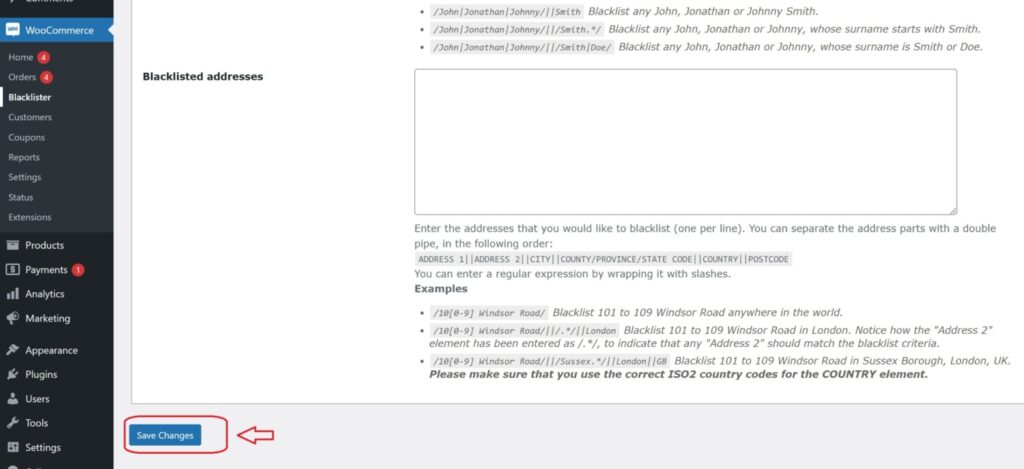
Once you have entered all the blocking criteria, make sure to Save or Update your settings to activate the blacklist rules. Regularly review and update your blacklist to stay ahead of new fraud attempts and keep your WooCommerce store secure.
Boost Your WooCommerce Security with Complementary Aelia Tools
While Aelia Blacklister offers robust protection against fraudulent users, your store’s defense and user experience can be taken even further by pairing it with other smart solutions from Aelia.
One powerful addition is the Prices by Country for WooCommerce plugin. This tool enables dynamic pricing based on the shopper’s location, helping you optimize international sales, comply with regional pricing rules, and prevent misuse tied to currency manipulation or geographic pricing discrepancies.
By integrating tools like Aelia Blacklister and Prices by Country, you create a smarter, safer, and more personalized shopping experience—keeping fraud out while serving global customers with confidence.