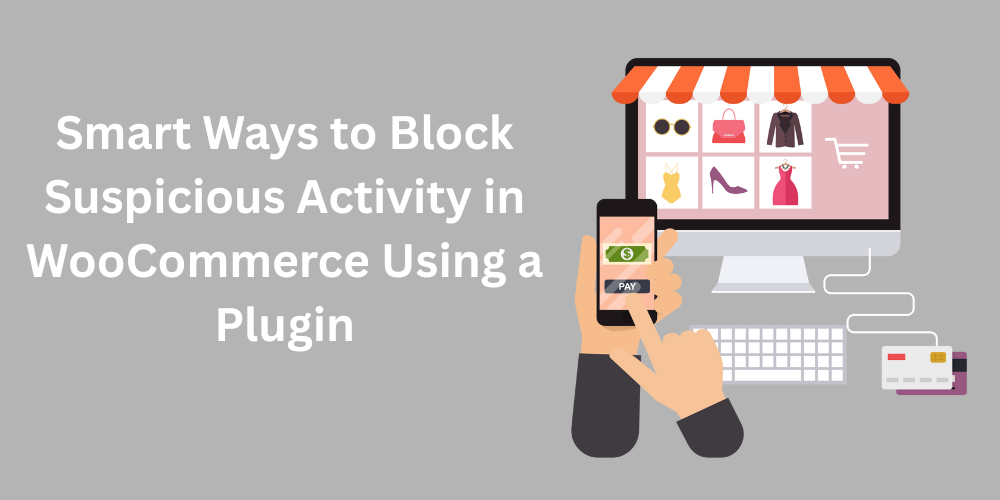To block suspicious activity in WooCommerce, it’s essential to take proactive steps—not just to prevent fraud, but to maintain customer trust and protect your brand’s integrity. From fake orders and chargebacks to bot attacks and spam, online threats are constantly evolving, making WooCommerce stores a frequent target. Implementing the right security strategies ensures your store stays safe and runs smoothly.
If left unchecked, these malicious users can exploit vulnerabilities, leading to financial loss, damaged reputation, and potential legal risks. That’s why implementing automated tools to detect and block suspicious behavior is a must.
With a plugin like Blacklister for WooCommerce, you can filter out unwanted users by email, phone number, IP address, or location—all from within your store’s dashboard. It’s a simple yet powerful way to shut the door on scammers before they can disrupt your business.
By taking proactive steps with the right plugin, you not only defend your store against threats but you also build long-term credibility and customer confidence—learn how to prevent fraud in WooCommerce by blocking or blacklisting users.
Why Securing Your WooCommerce Store from Suspicious Activity Is a Must for Creators
In today’s digital marketplace, scams and fraud attempts are all too common, and WooCommerce stores aren’t immune. From fake orders using stolen credit cards to bogus accounts and spam traffic, these threats don’t just cost you money—they can erode customer trust and put sensitive data at risk.
That’s why Design Flea creators, developers, and store owners must stay proactive. By blocking malicious users using key data like IP addresses, emails, phone numbers, and shipping info, you can stop fraud before it ever reaches checkout.
Top Reasons to Block Suspicious Users on WooCommerce
Protect Customer Trust
Shoppers expect their personal and payment info to stay private. Blocking suspicious activity helps maintain a secure environment that keeps data safe.
Prevent Revenue Loss
Fraudulent orders lead to lost products, chargeback fees, and wasted time. Stop scammers at the door to protect your bottom line.
Maintain Your Brand Reputation
Your store’s credibility is everything. One data breach or fraud incident can push loyal customers away. Secure transactions build trust and long-term relationships.
Learn how to protect your store from scammers and fake orders in our full guide on how to block malicious users or fraudulent customers in WooCommerce.
Why a Plugin Is the Smart Way to Block Suspicious Activity
Manually spotting and filtering fraud isn’t scalable. That’s where a security plugin like Aelia Plugin for WooCommerce comes in—automating protection so you can focus on running your creative business.
Plugin Benefits for Digital Sellers and Creators
Real-Time Protection
Let the plugin handle filtering and flagging suspicious users while you focus on design, development, and product creation.
Stop Chargebacks
Automatically block bad actors before they can complete a transaction, reducing disputes and lost revenue.
Save Time
Skip the manual data review. The plugin intelligently blocks users based on your set criteria.
Build Buyer Confidence
Shoppers are more likely to purchase when they know your store is secure.
Stay Compliant
Fraud prevention is more than smart—it’s often legally required. The right plugin helps support GDPR, PCI-DSS, and payment security best practices.
Pro tip: Want to go further? Explore our Ultimate Guide to Blocking Unwanted Emails in WooCommerce for more ways to level up your store security.
Why Aelia Blacklister Is the Go-To Security Plugin for WooCommerce Sellers on Design Flea
When it comes to stopping fraud in its tracks, Aelia Blacklister delivers unmatched flexibility and control—perfect for digital entrepreneurs, designers, and creators looking to protect their assets and customers.
Powerful Blocking Options Built for WooCommerce
Block suspicious users using a wide range of filters:
- IP Address: Ban known threat sources or high-risk regions.
- Email Address: Block repeat offenders with a click.
- Phone Number: Catch users trying to bypass detection with multiple accounts.
- Customer Name: Add custom filters for names linked to fraud.
- Billing/Shipping Address: Automatically reject flagged or risky locations.
This layered approach makes it nearly impossible for scammers to sneak through.
Designed for Seamless WooCommerce Integration
Aelia Blacklister fits right into your WooCommerce dashboard with a user-friendly interface. No coding required. Just set your rules, and let it work in the background—silently protecting your store.
Whether you sell design templates, digital products, or offer creative services, protecting your store helps ensure that only legitimate customers get through, while you focus on what you do best: creating.
How to Set Up Aelia Blacklister in WooCommerce to Block Suspicious Users
Keeping your WooCommerce store safe from fraud, spam, and chargebacks is essential, especially for creators and digital sellers on platforms like Design Flea. The Aelia Blacklister Plugin offers a simple yet powerful way to do just that.
Whether you’re dealing with repeat scammers, high-risk IP addresses, or abusive customers, Aelia Blacklister gives you full control. With an easy-to-use interface built right into your WooCommerce dashboard, you can blacklist users based on key details like email addresses, phone numbers, locations, and more—no coding needed.
This plugin is a must-have for anyone selling digital products or services who wants to protect their work, reputation, and revenue with confidence.
Step-by-Step Guide to Setting Up Blacklists
Step 1: Install and Activate the Plugin
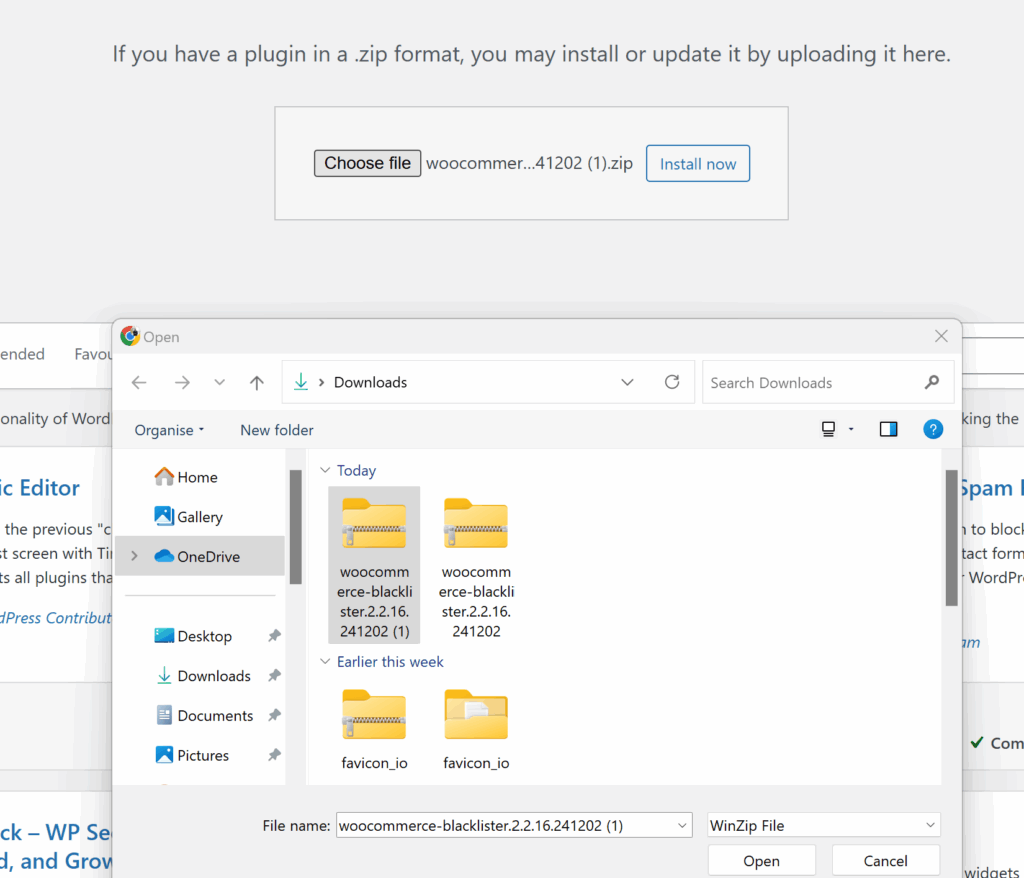
- Download the Plugin: Begin by purchasing and downloading Aelia Blacklister from the official Aelia website.
- Upload to WordPress: Go to your WordPress dashboard, navigate to Plugins > Add New > Upload Plugin, select the .zip file, and click Install Now.
- Activate the Plugin: Once installed, click Activate to enable the plugin.
Step 2: Access Plugin Settings
- After activation, head to WooCommerce > Settings in your dashboard.
- A new tab labeled Aelia Blacklister will appear. Click this tab to access and configure the plugin settings.
Step 3: Create Blacklister Rules
In the Aelia Blacklister settings, you can define the types of user data you’d like to block. The plugin supports rules based on:
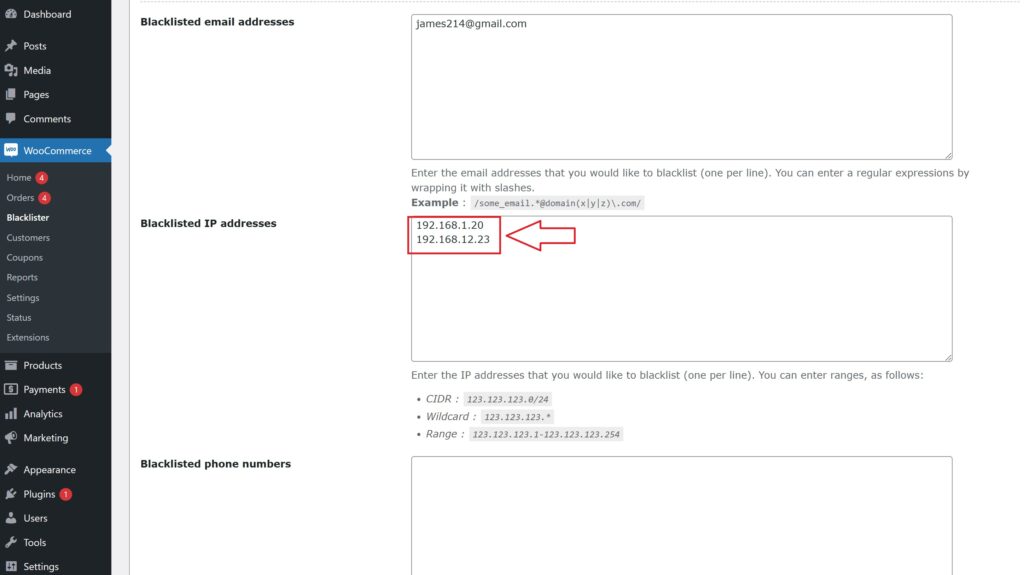
- IP Address – Block specific IPs or IP ranges.
- Email Address – Stop known email addresses or domains from accessing checkout.
- Phone Number – Prevent use of flagged or suspicious numbers.
- Customer Name – Use full or partial matches to block names linked to scam activity.
- Customer Address – Filter users by region, city, or country.
You can use exact matches or partial matches (via regular expressions) for everything except IP addresses.
Step 4: Customise Block Messages
- Set Error Messages: Define the message users will see if they’re blocked. This can help clarify the reason their order was rejected and reduce customer service issues.
Step 5: Save Your Settings
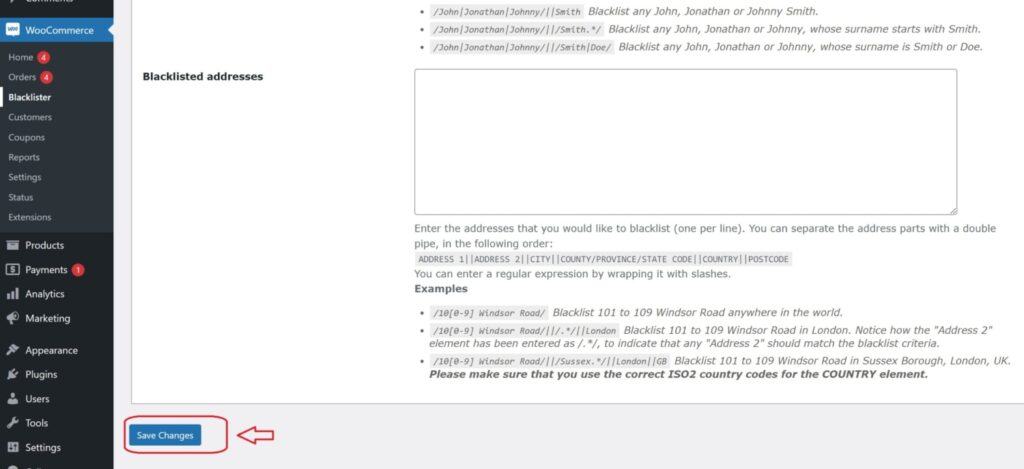
- After setting up your blacklist rules and customising your message, click Save Changes to apply the new restrictions.
Step 6: Test Your Blacklist Setup
- Try placing a test order using a blocked IP, email, or other information to ensure your blacklist is working as intended.
- If successful, the user will be prevented from completing the order and will see your custom error message.
Boost Your WooCommerce Security with Extra Aelia Tools
While Aelia Blacklister is a powerful defense against fraud and unwanted users, true security in WooCommerce often calls for a layered strategy.
Aelia offers additional tools that go beyond blacklisting—enhancing fraud prevention, improving compliance, and even optimizing your user experience. Here’s how:
1. Aelia Currency Switcher for WooCommerce
This plugin is known for powering multi-currency stores, but it also adds a subtle layer of fraud detection.
- GeoIP-Based Currency Detection
Automatically shows prices in a visitor’s local currency based on their location. If the billing or shipping address doesn’t match the detected country, it may indicate suspicious activity. - Custom Rules by Country
Restrict specific currencies or payment gateways by region, helping you reduce the risk of fraudulent transactions from flagged countries.
Design Flea Tip: Combine this with Aelia Blacklister to block high-risk IPs while customizing pricing for trusted buyers.
2. Aelia Tax Display by Country
Tax compliance isn’t just legal housekeeping—it’s also a fraud deterrent.
- Discourages Tax Evasion
Dynamically detects a shopper’s real location through IP to prevent users from faking their country to skip tax. - Stay Legally Compliant
Perfect for stores selling to regions with strict VAT or sales tax laws like the EU or the U.S., keeping your business aligned with global standards.
By combining Aelia Blacklister with these complementary tools, you can run your WooCommerce store with confidence—knowing your store is protected, compliant, and optimized for a global audience.