In the fast-moving e-commerce space, securing your WooCommerce store is essential to protecting both your business and your customers. Online threats, such as fraudulent transactions and malicious attacks, can result in significant financial losses and damage your brand’s reputation.
The Aelia Blacklister For WooCommerce provides an effective solution by allowing you to block suspicious visitors based on criteria like IP addresses, email domains, and geographic locations. This proactive approach not only helps mitigate fraud but also ensures a seamless shopping experience for legitimate customers.
Additionally, the plugin integrates smoothly with WooCommerce, ensuring that your daily operations aren’t disrupted. Detailed logging and reporting give you comprehensive control, allowing you to manage orders securely and filter traffic efficiently for optimal store performance. For more on enhancing your store’s security, check out this essential guide on blocking IP addresses and emails.
Why Block or Blacklist Fraudulent Users in WooCommerce?
Blocking or blacklisting users in WooCommerce is crucial for maintaining the integrity and security of your online store. Here are some key scenarios where blacklisting can be particularly beneficial:
- Fraud Prevention: Fraudulent transactions can result in severe financial losses, particularly through chargebacks and stolen credit card details. Blocking these users helps reduce such risks.
- Chargebacks: Customers who frequently initiate chargebacks can cost your business a significant amount of money. By blacklisting these individuals, you can avoid the financial strain caused by these actions.
- Abusive Behavior: If a user exhibits consistently abusive behavior toward your staff or violates the store’s code of conduct, blocking them ensures they can’t make future purchases and disrupt your business operations.
- Violation of Terms & Conditions: If a user repeatedly breaches your store’s terms of service, blacklisting them helps prevent further disruptions and maintains the overall experience for legitimate customers.
- Security Threats: Suspicious behavior or activity from certain users or IP addresses could be a sign of an attempted hacking attack or security breach. Blocking these users helps safeguard your store from potential threats.
To enhance your store’s global appeal while maintaining security, integrating the Aelia Currency Switcher for WooCommerce can offer your customers a seamless experience with multiple currencies. This integration allows you to provide localized experiences while maintaining tight control over who can make purchases, complementing your store’s security efforts.
Aelia Blacklister Plugin Overview: Enhancing WooCommerce Security
The Aelia Blacklister plugin for WooCommerce provides advanced security measures to help store owners block orders from specific visitors by applying customizable filters. Here’s a breakdown of the plugin’s key features:
Key Features
- Blacklist Customer Information
- Name and Surname: Block customers based on their full name or surname.
- Address: Restrict users by their street, postcode, city, state/province, or country.
- Email Address: Block specific email addresses using exact or partial matches with regular expressions. If you’re interested in learning more about blocking malicious email addresses in WooCommerce, check out this guide on how to block malicious email addresses in WooCommerce.
- Phone Number: Prevent orders from specific phone numbers, supporting both exact and partial matches through regular expressions.
- IP Address Blocking:
- Block specific IP addresses, ranges, or even apply IP address masks to stop known malicious or fraudulent activities.
- Custom Match Options:
- The plugin allows for advanced filtering through regular expressions for all blacklisting rules (except IP addresses), enabling you to set up both exact and partial matches for more intricate filtering.
- Error Message Customization:
- If a customer’s order is blocked due to a match with blacklisted information, the plugin will display an error message that explains the reason for the halted checkout process. You can modify this message through the plugin’s settings.
How It Works
- Backend Configuration:
- The plugin adds a menu to the WooCommerce backend where you can easily configure the blacklisting rules for customer data, including names, addresses, emails, phone numbers, and IP addresses.
- Order Blocking:
- Once a customer attempts to place an order, the plugin checks their information against the blacklisting criteria you’ve set. If there is a match, the order is blocked, and the customer is presented with a tailored error message explaining the reason behind the blocked transaction.
This simple yet effective approach helps you safeguard your WooCommerce store by preventing fraudulent orders and blocking high-risk customers from completing their purchases.
How to Block or Blacklist Fraud Users in WooCommerce
The plugin provides a simple and efficient way to block problematic Users based on various criteria. Let’s go through the steps to configure this plugin.
Step 1: Install the Aelia Blacklister for WooCommerce Plugin
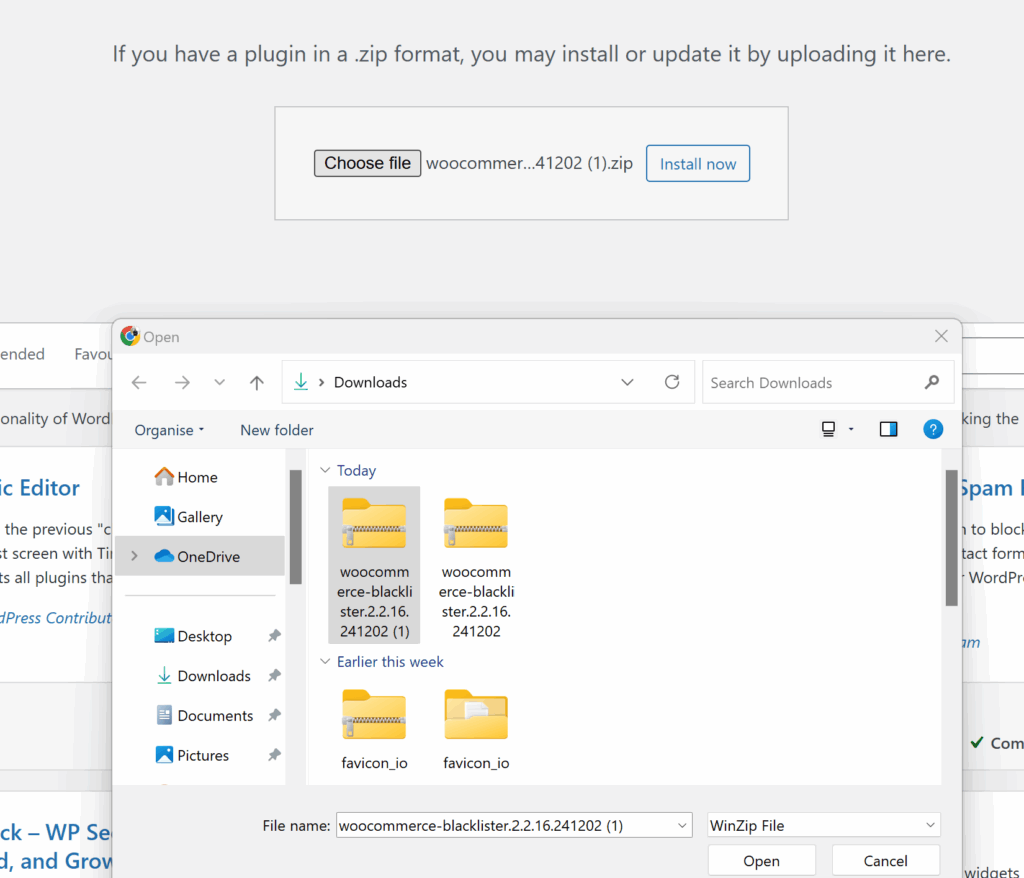
- Download and Install the Plugin: Go to the Blacklister for WooCommerce plugin and purchase the plugin. Once downloaded, you can upload the plugin through your WordPress admin panel by navigating to Plugins > Add New and then selecting Upload Plugin.
- Activate the Plugin: After installation, activate the plugin to start configuring the blacklisting rules.
Step 2: Configure Blacklisting Rules
Once activated, the plugin adds a new menu in the WooCommerce settings where you can specify the criteria to block User. The plugin allows you to block Users based on the following details:
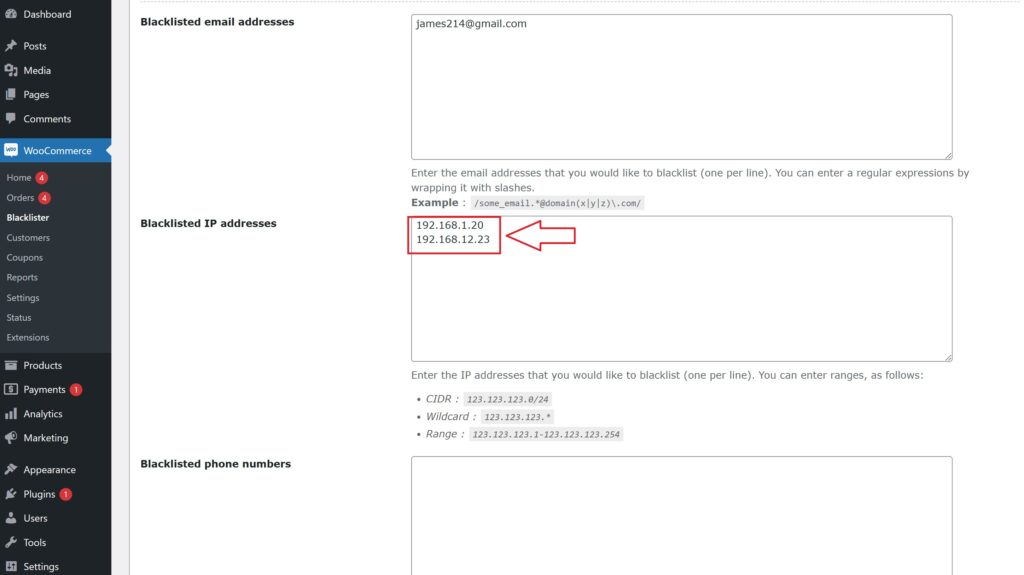
- Customer’s Name and Surname: Block User using their full name or just a part of it.
- Customer’s Address: Block based on the User street, postcode, city, province/state, or country.
- Customer’s Email Address: Block User using specific email addresses or partial matches.
- Customer’s Phone Number: Block based on the full or partial phone number.
- Customer’s IP Address: You can block specific IP addresses or even entire IP ranges.
You can also configure whether the matching should be an exact match or a partial match. The plugin supports regular expressions for all fields except IP addresses. For IP addresses, you can apply IP address masks or IP address ranges.
Step 3: How the Blacklisting Process Works
Once the rules are set, the plugin automatically compares the information provided by the User at checkout with the configured blacklisting rules. If there is a match, the plugin will block the order and stop the checkout process.
A customizable error message will then be displayed to the User, explaining why their order was blocked. This ensures that the User knows the reason for the denial, providing a professional and transparent experience.
Step 4: Customizing Messages
One of the plugin’s most valuable features is the ability to customize the error messages shown to blocked users. Whether you want to explain the reason behind the block or provide Users support contact details, you can create a personalized message to keep the interaction courteous and professional.
To buy or try the More Plugin visit Aelia
